Installing via WordPress repository
Let’s set up the Patchstack plugin through WordPress!
First, log in to your WordPress.
Navigate to “Plugins” from the admin menu and click “Add New” from the top.
- On the right side you see the “Search plugins…” search box.
- Type “Patchstack” to search box
- Click on “Install Now” button
- Click “Activate”
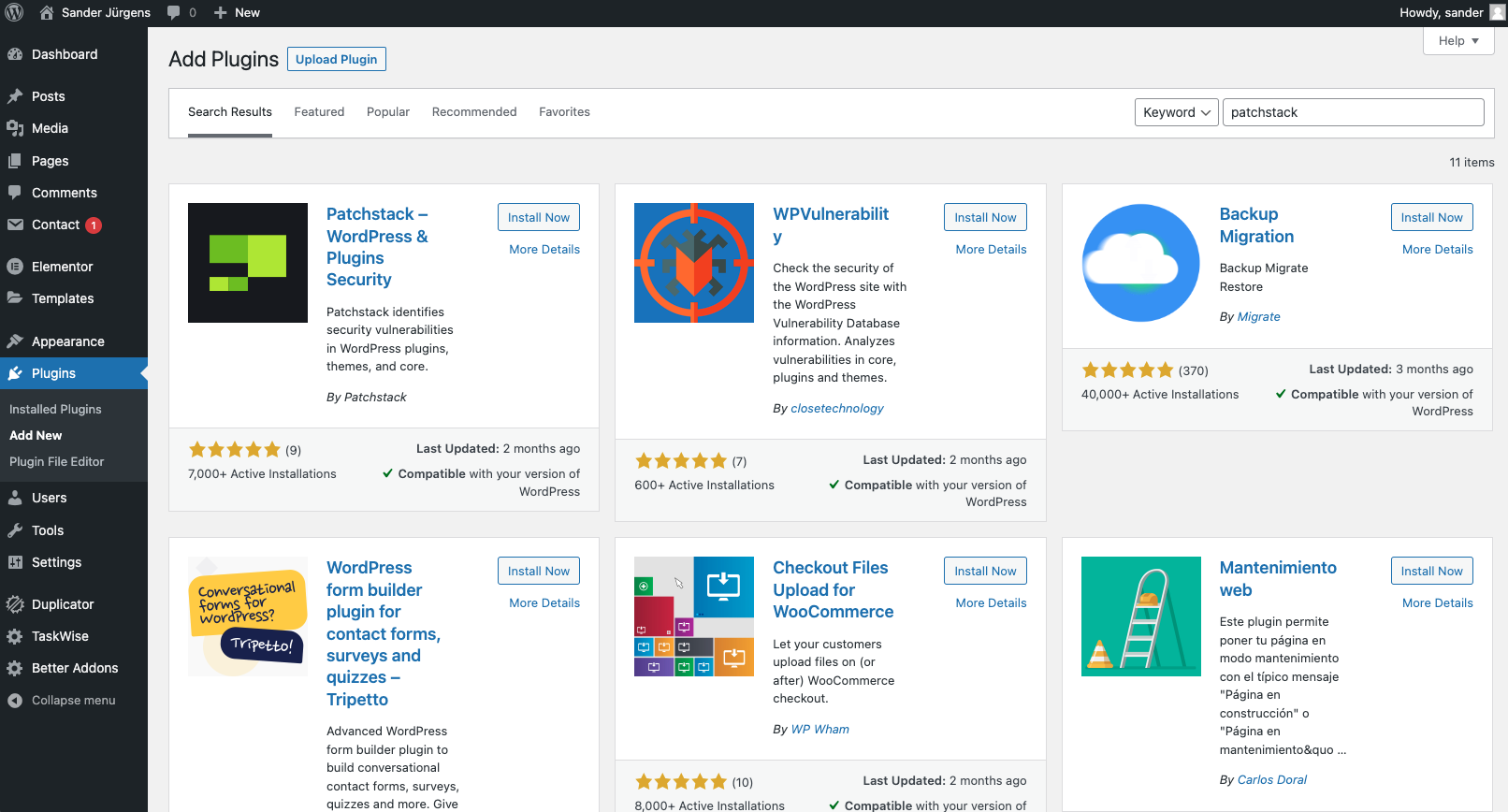
- You are now taken to the Patchstack plugin’s setup screen, where you need to enter the Patchstack API key.
- In Patchstack App, navigate to My Sites > yourdomain.com > Settings, to find and copy the API key. See image below:
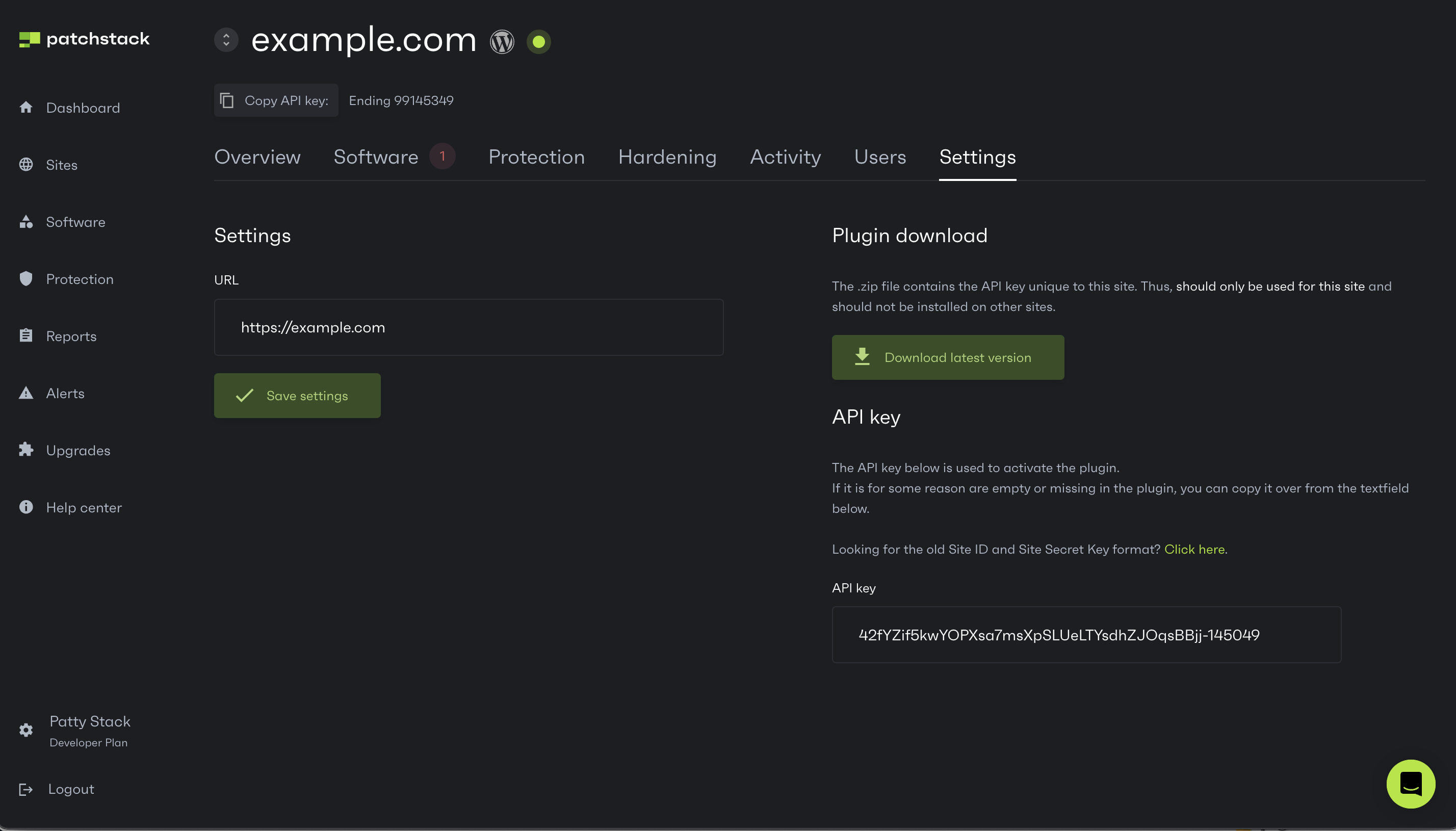
- To connect the plugin with Patchstack App, you need to paste your site API key into the plugin API field.
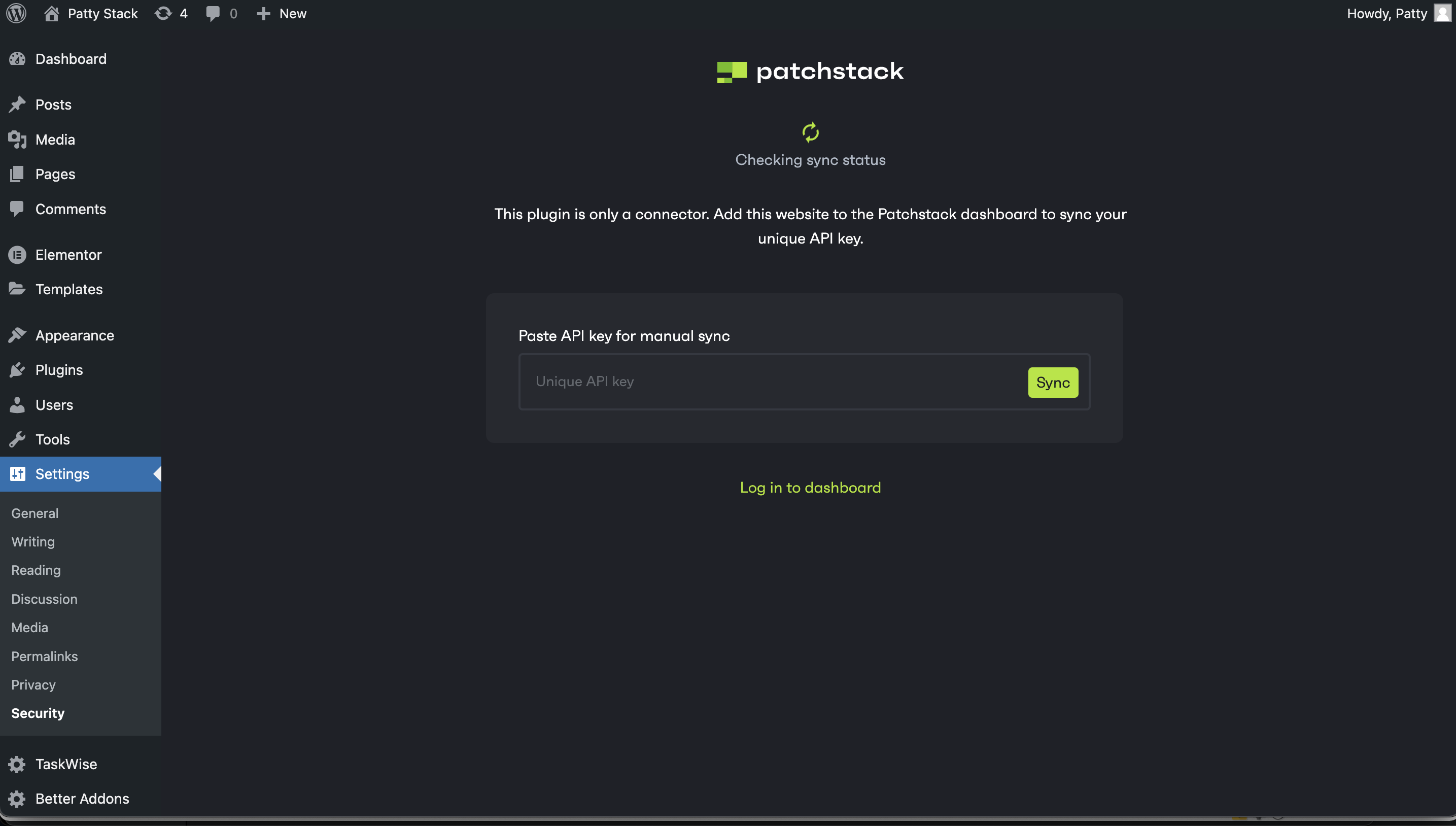
- Click Sync in WordPress plugin.
Congratulations - After completing all previous steps, Patchstack should now be up and running on your site!
If you want to have your site protected by our vPatches and other firewall rules, you can click on Activate for $5 on the App button. You will be directed to set up billing to enable the Patchstack protection.