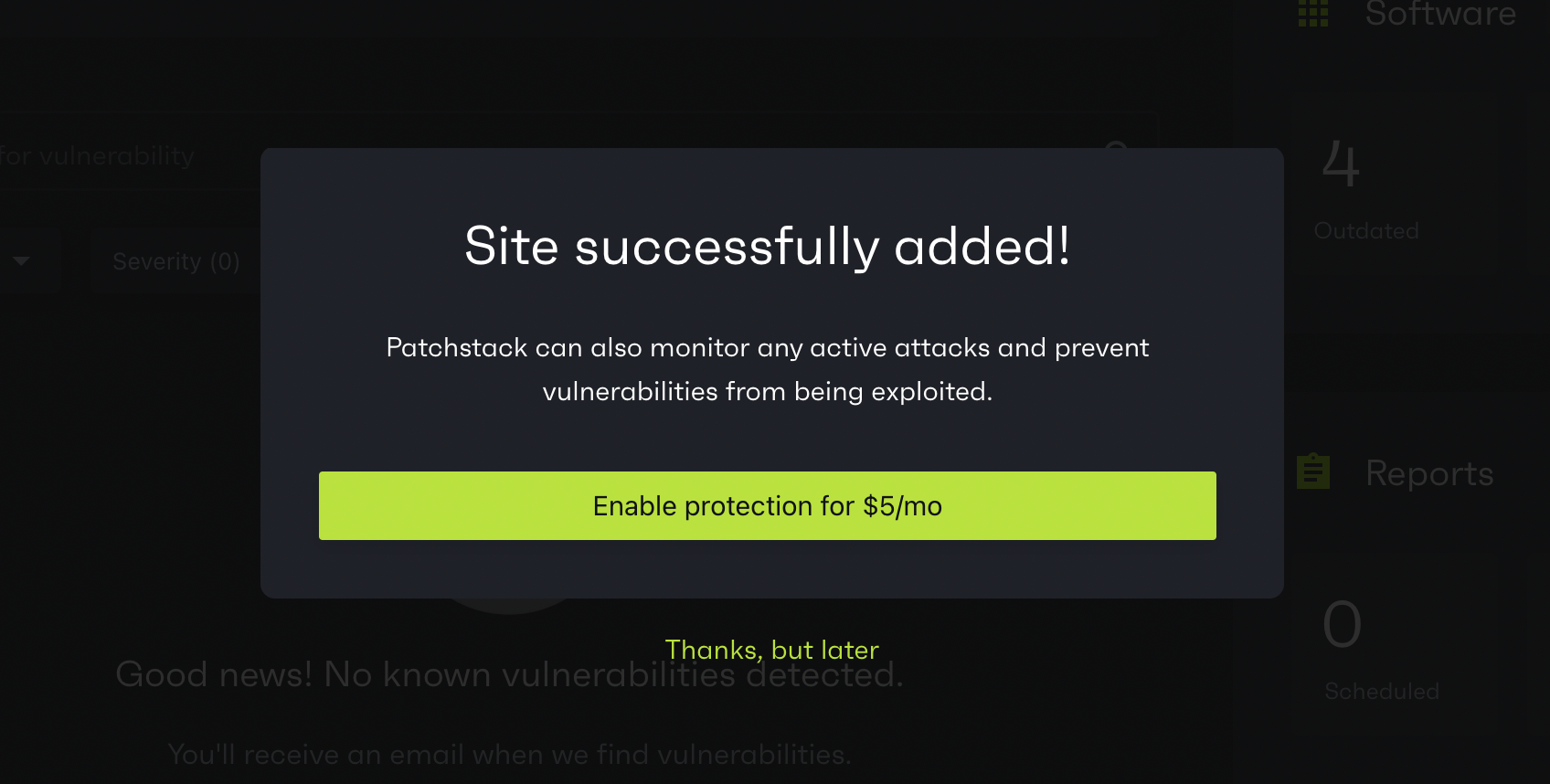Installing via .zip
1. Download the .zip file
Once you have added your domain name to Patchstack App and clicked Continue to plugin sync, you will see a prompt, which lets you download the Patchstack plugin .zip file.
Click on the Download latest plugin.
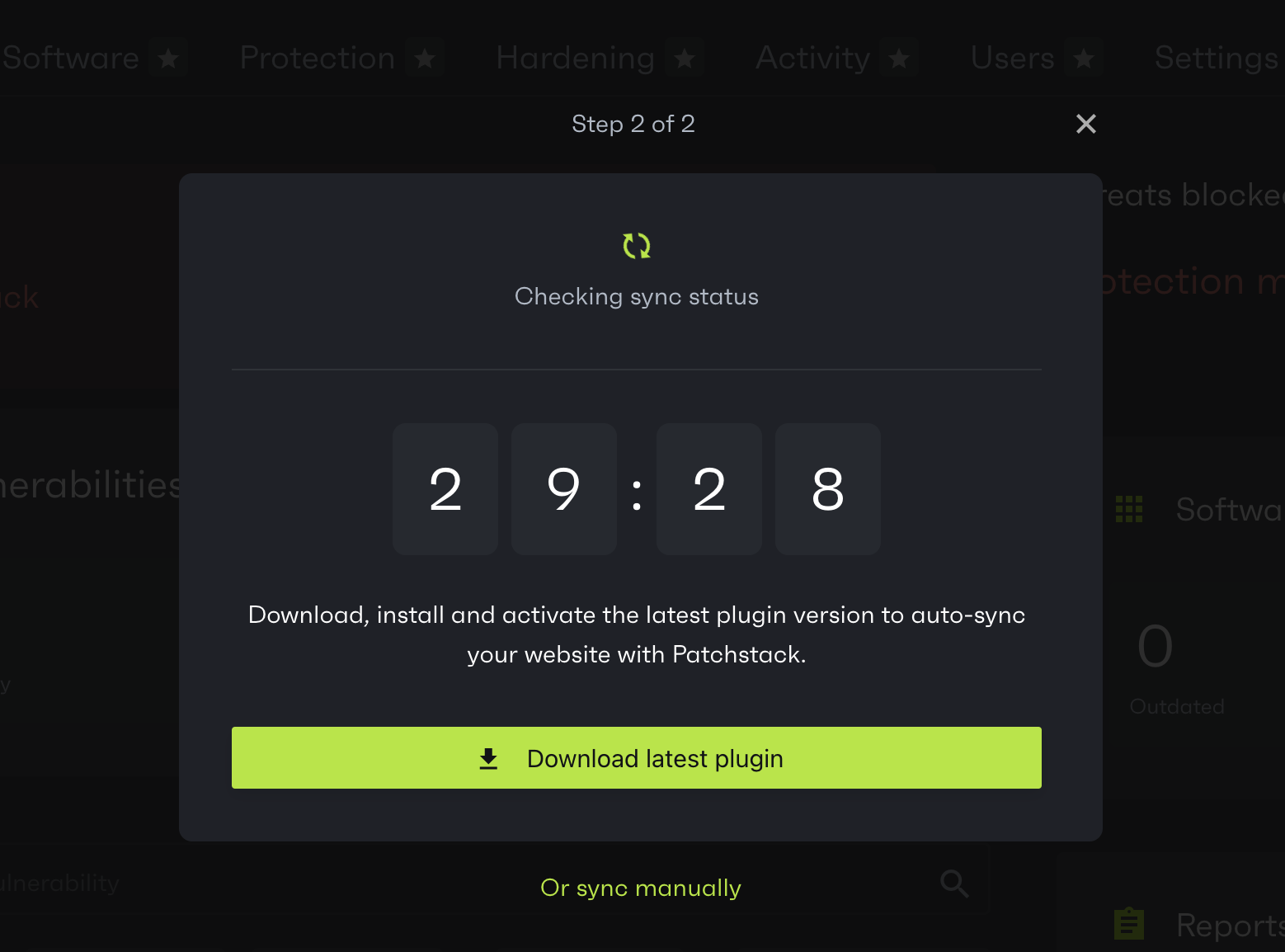
Additionally, the plugin file can be found on the Settings page of your site in Patchstack. On the settings page, there is a button Download latest plugin.
2. Upload the plugin to your site
To upload the .zip file to WordPress:
-
Go to your WordPress admin
-
Click Plugins > Add new plugin
-
Click on Upload Plugin
-
Choose the Patchstack plugin .zip file from your computer, and click Install Now
-
Once the plugin is installed, click Activate Plugin
-
You’ll then see a screen as below, that means the plugin has been successfully connected to the Patchstack App
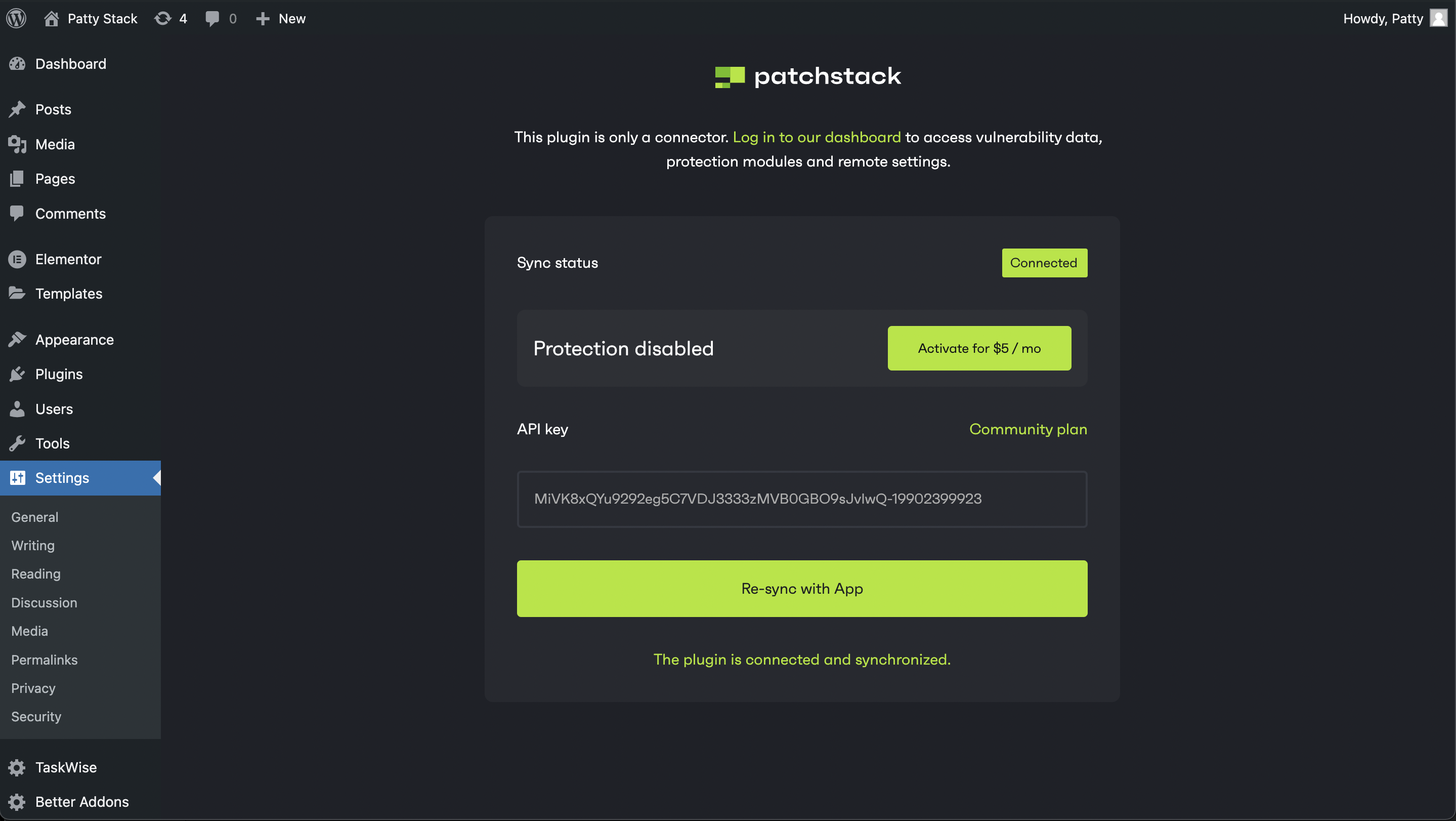
-
Patchstack App will now also automatically show the success message