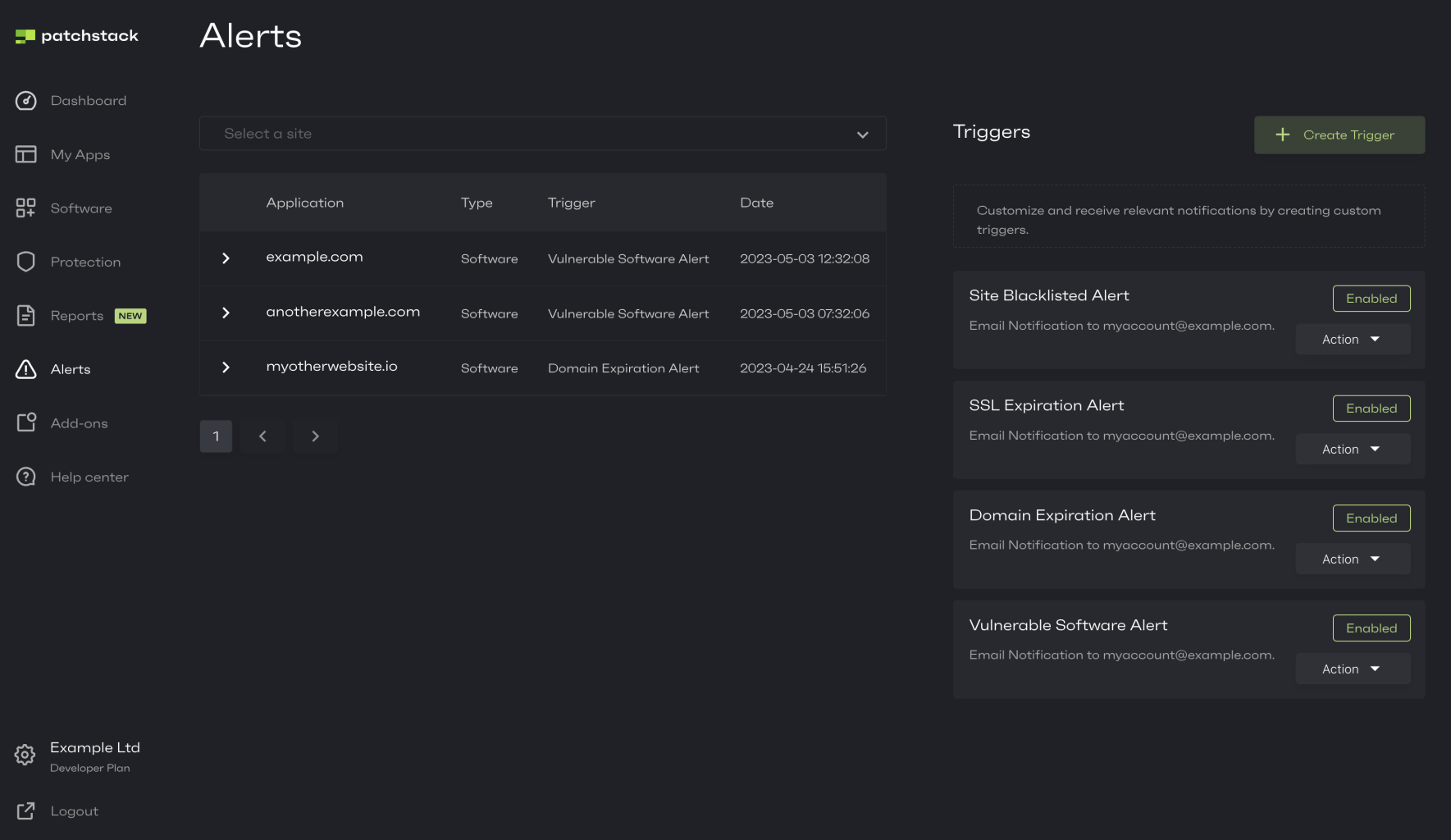Alerts
Alerts feature is accessible for all Patchstack users.
Community plan users have only one alert trigger, and that cannot be modified.
To set up or modify your alerts, navigate to Alerts in Patchstack App, or click here: https://app.patchstack.com/alerts/
On the Alerts page you’ll see an overview of the latest alerts and the alert triggers.
Alerts are notifications, which can be delivered to your email or Slack channel.
Note that some of the alerts may have a delay time of 15 to 30 minutes, as the data between your site and Patchstack App is synchronized 4 times an hour.
To see the details about the latest alerts, click on the small arrow icon to the left of your domain name.
On the right side of the page, you can see the Triggers section.
Triggers let you customize and receive relevant alerts, which can be sent to your email or Slack channel.
Slack integration tutorial can be found here!
Triggers are used to send alerts about:
- Software events - send alerts, when any of your site’s plugins or themes are found vulnerable or outdated
- WordPress activity events - send alerts about basic WordPress activities - eg. post deleted, post trashed, plugin updated, plugin removed, etc.
- Firewall logs events - send alerts when your site visitor matches certain URLs or IPs or traffic matches with your defined payloads
You can view the built-in trigger rules by clicking on the Action and Edit buttons of the trigger.
To set up custom notifications, you will have to create a trigger.
You can create a trigger by clicking on + Create Trigger on the top right corner and following this article.