Start using Patchstack
Getting started guide
Section titled “Getting started guide”Welcome to Patchstack!
Patchstack is a powerful tool that helps to protect your WordPress applications from attacks and identify security vulnerabilities within all your WordPress plugins, themes, and core.
It is powered by the WordPress ecosystem’s most active community of ethical hackers.
Patchstack is trusted by leading WordPress experts such as GoDaddy, Pagely, Cloudways, GridPane, Plesk, and others.
This guide will walk you through the whole product, showing you how to set up Patchstack on your site and make the most of it in the future.
Step #1 — Register your account
Section titled “Step #1 — Register your account”Sign up for Patchstack App to manage and protect your WordPress sites.
Click here to sign up and start your trial
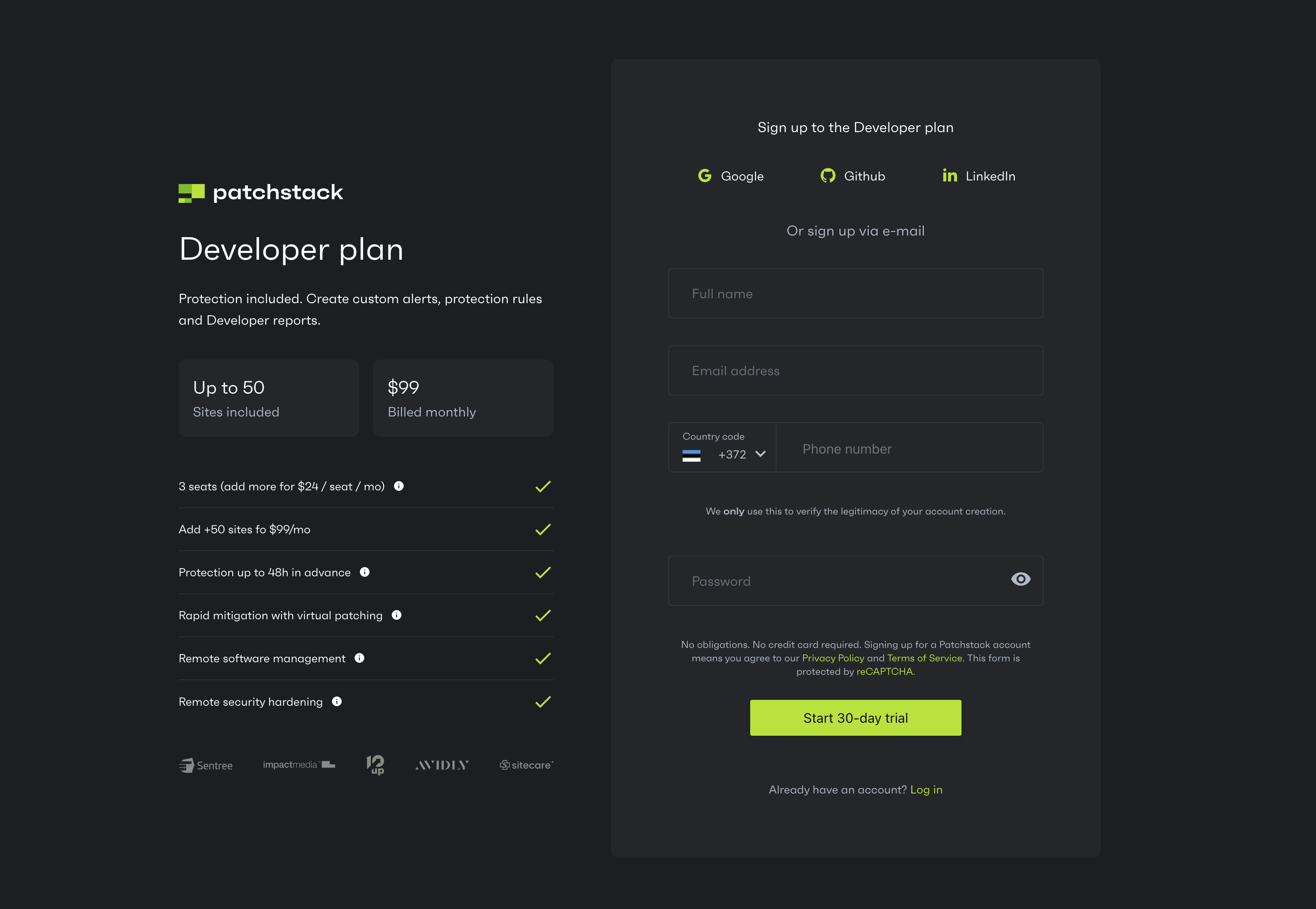
Step #2 — Add & connect your site(s) to Patchstack
Section titled “Step #2 — Add & connect your site(s) to Patchstack”Install and sync the Patchstack plugin with your WordPress site(s).
To add the first site:
- Navigate to Dashboard
- Click on the green Connect site button.
- Go through the steps shown in the dialogue
- Install the plugin .zip file to your WordPress site
Check the more detailed tutorial here
Step #3 — Review vulnerabilities
Section titled “Step #3 — Review vulnerabilities”Patchstack shows your site for existing plugin & theme vulnerabilities. After that, check your dashboard to see a detailed breakdown of vulnerabilities by patch prioriy and severiy score.
Take immediate action on the High Priority vulnerabilities.
Learn more about vulnerabilities
Step #4 — Check your software for updates
Section titled “Step #4 — Check your software for updates”Check the status of your plugins and themes. Apply the necessary updates, and decide whether you’d like to:
- Auto-update only vulnerable software; or
- Auto-update all software (plugins, themes and/or WordPress core versions)
Step #5 — Check the protection modules
Section titled “Step #5 — Check the protection modules”Select, which protection modules you’d like to use to protect your site. Patchstack blocks attacks with highly-targeted security rules.
Learn more about protection modules
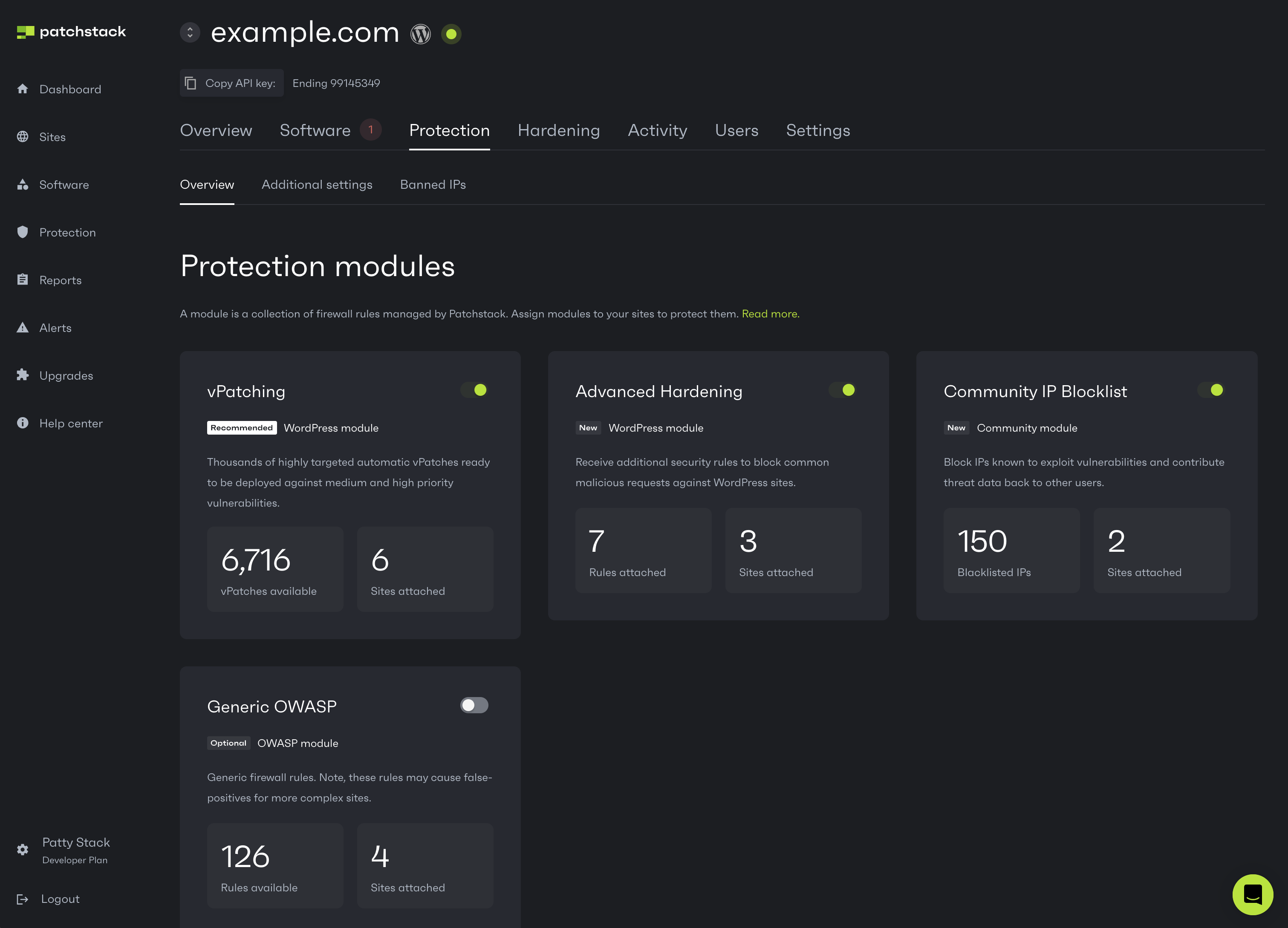
Step #6 — Set up your WordPress hardening
Section titled “Step #6 — Set up your WordPress hardening”Fortify your site(s) against threats with specific WordPress hardening features such as adjusting .htaccess settings, setting up captcha solutions, setting up login protection or two factor authentication.
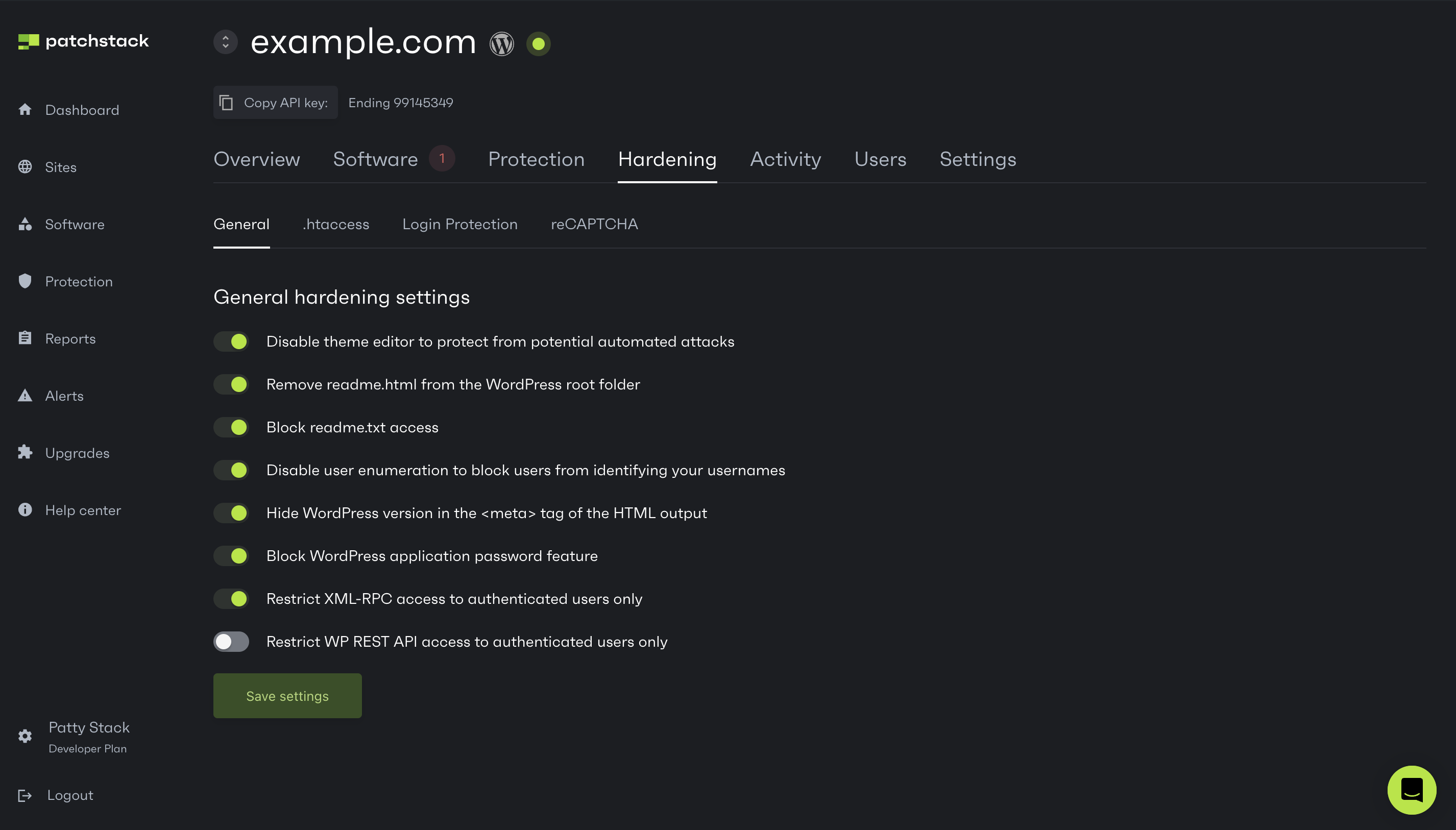
Step #7 — Generate a report
Section titled “Step #7 — Generate a report”Understand your threat activity and how Patchstack protected you with practical reports. Create a PDF security report of your site to have an overiew of the current state of security about your site.
Step #8 — Schedule your reports
Section titled “Step #8 — Schedule your reports”Get monthly overviews per site for each site in your account. Schedule them to arrive in your inbox just in time for your monthly reporting!
How to schedule reports in Patchstack
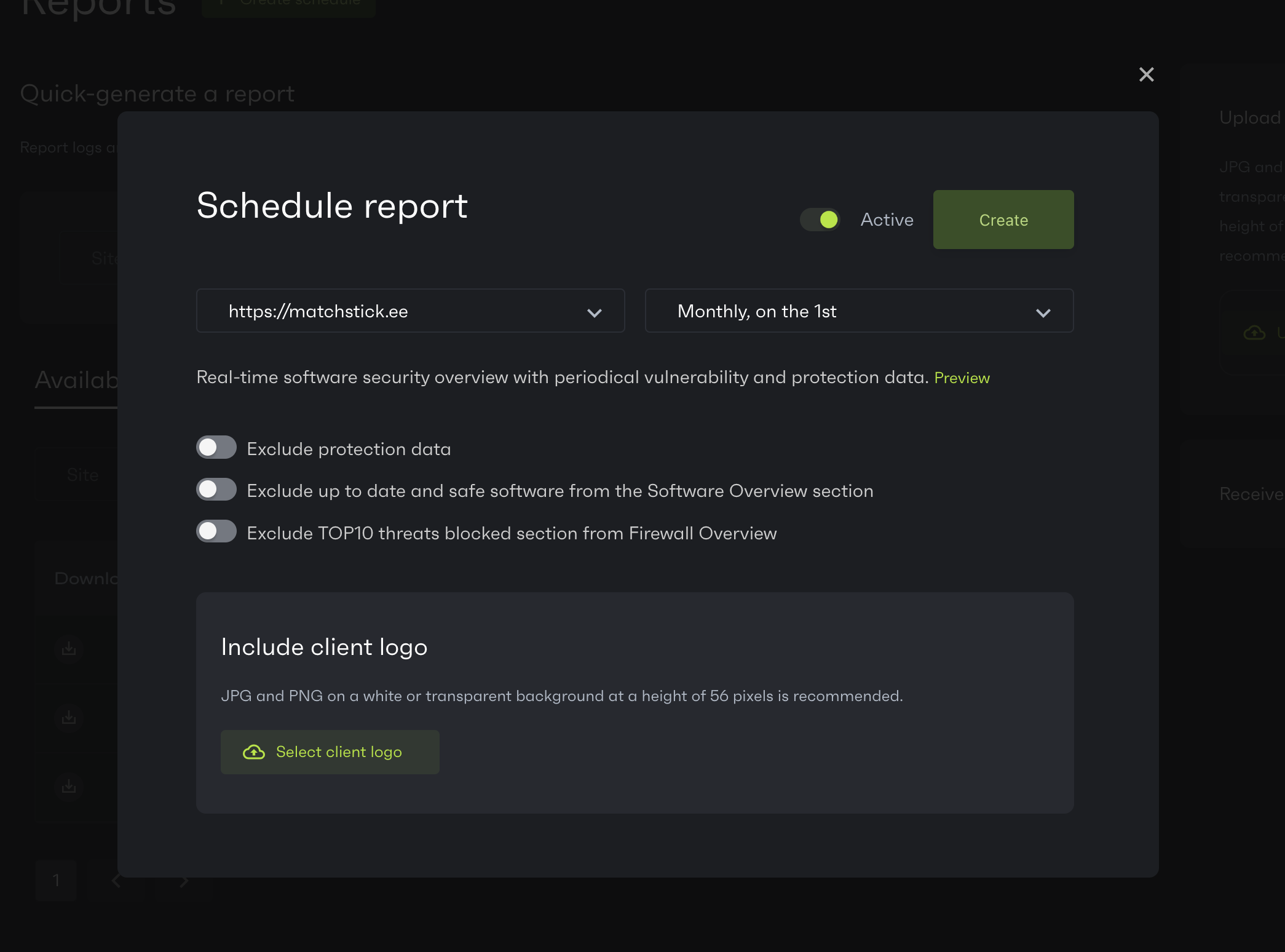
Step #9 — Set up your custom alerts
Section titled “Step #9 — Set up your custom alerts”By default, Patchstack will alert you when we identify and vPatch a vulnerability in your plugins, themes or other software components. However, you can also set up custom alerts for firewall hits, attempted logins, and more. On a Developer and Business plan, you can also integrate Slack to send notifications to your Slack channel.
Creating alert triggers tutorial
Step #10 — Create custom protection rules
Section titled “Step #10 — Create custom protection rules”In addition to Patchstack’s built-in protection modules, you can write custom JSON-formatted firewall rules, to filter all sorts of traffic.
Explore custom protection rules
Step #11 — Monitor your activity log
Section titled “Step #11 — Monitor your activity log”Your activity log will show all actions taking place on your WordPress site — perfect when collaborating with a big team.
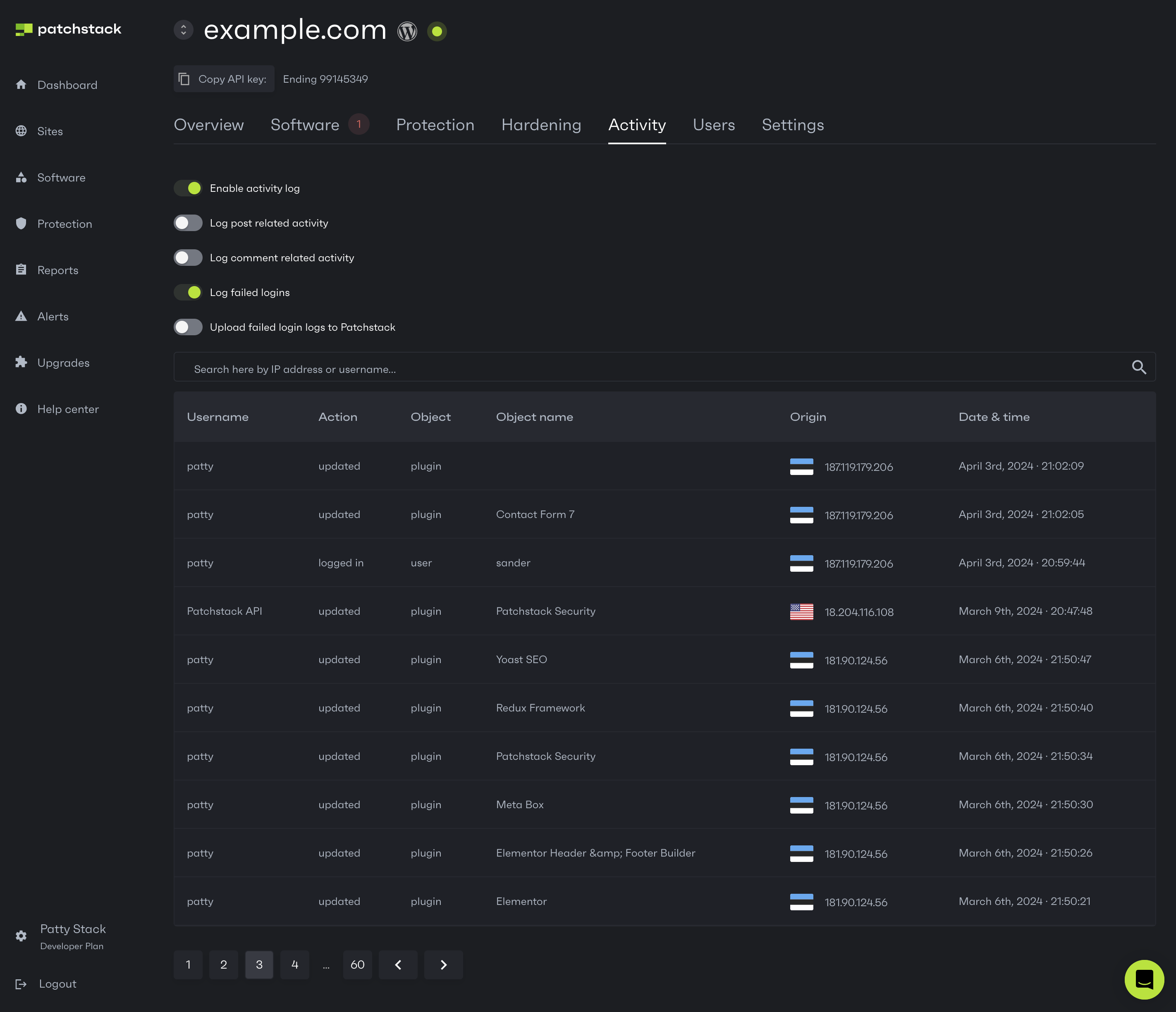
Anything else?
Section titled “Anything else?”Need more help
Section titled “Need more help”Explore around in this Help Center or contact our team live via support chat.
Need more sites
Section titled “Need more sites”Explore our Developer plan and the Volume upgrade add-on. If you need any help, let us know via the support chat!
Need more seats
Section titled “Need more seats”Explore the Seats upgrade.