Software
Site software page is Accessible for the Community, Developer and Business plan users.
To view and manage your WordPress software via Patchstack App, navigate to Sites > yourdomain.com > Software in Patchstack App.
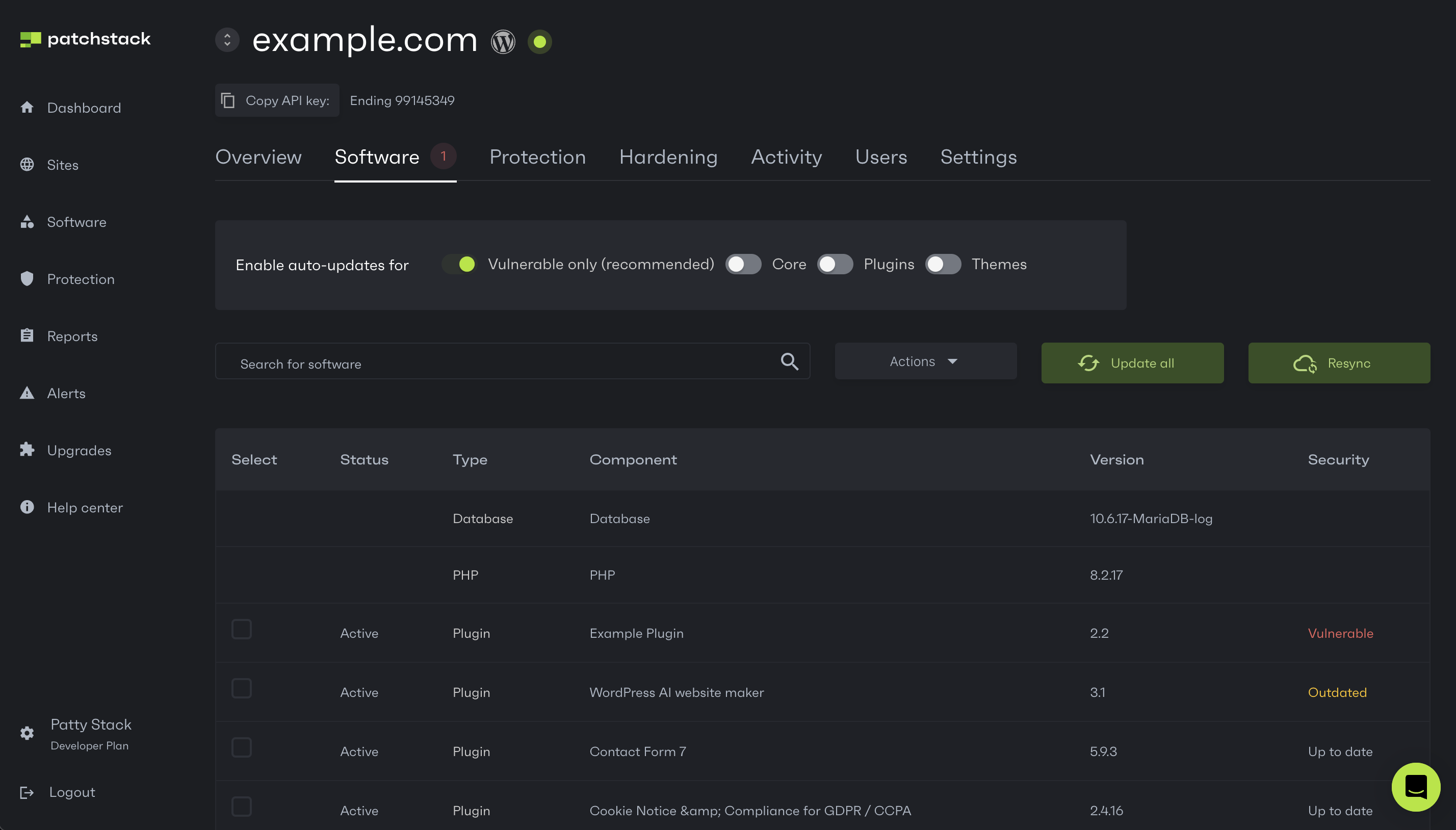
On the Software subpage, you can manage all the software components of your site. The following actions are available:
- Enable auto-updates for:
- Only vulnerable software
- All core, themes and plugins
- Have an overview of software your site is using and see all your software versions
- See if any of the software is found vulnerable or outdated
- Update, activate, deactivate, or delete the existing plugins/themes
- Update all your software with one click
- Force resynchronization between Patchstack App and your site if something looks out of sync
To perform any actions with specific plugins or themes on your site, follow the steps below:
- Check the checkboxes of your plugins or themes (at the left side of the table row)
- Click on the Actions button next to the search bar
- You can then pick one of the following actions to perform with your selected plugins or themes:
- Update
- Activate
- Deactivate
- Delete
Update all your software with one click
You can update components altogether by clicking the Update All button.
Just keep in mind to back up your files and database before doing that.