Setting up 2FA for your Patchstack account
To set up the 2FA (two factor authentication) for Patchstack account, click on your name on Patchstack App (at the bottom left corner of the screen), or click here: https://app.patchstack.com/settings/account
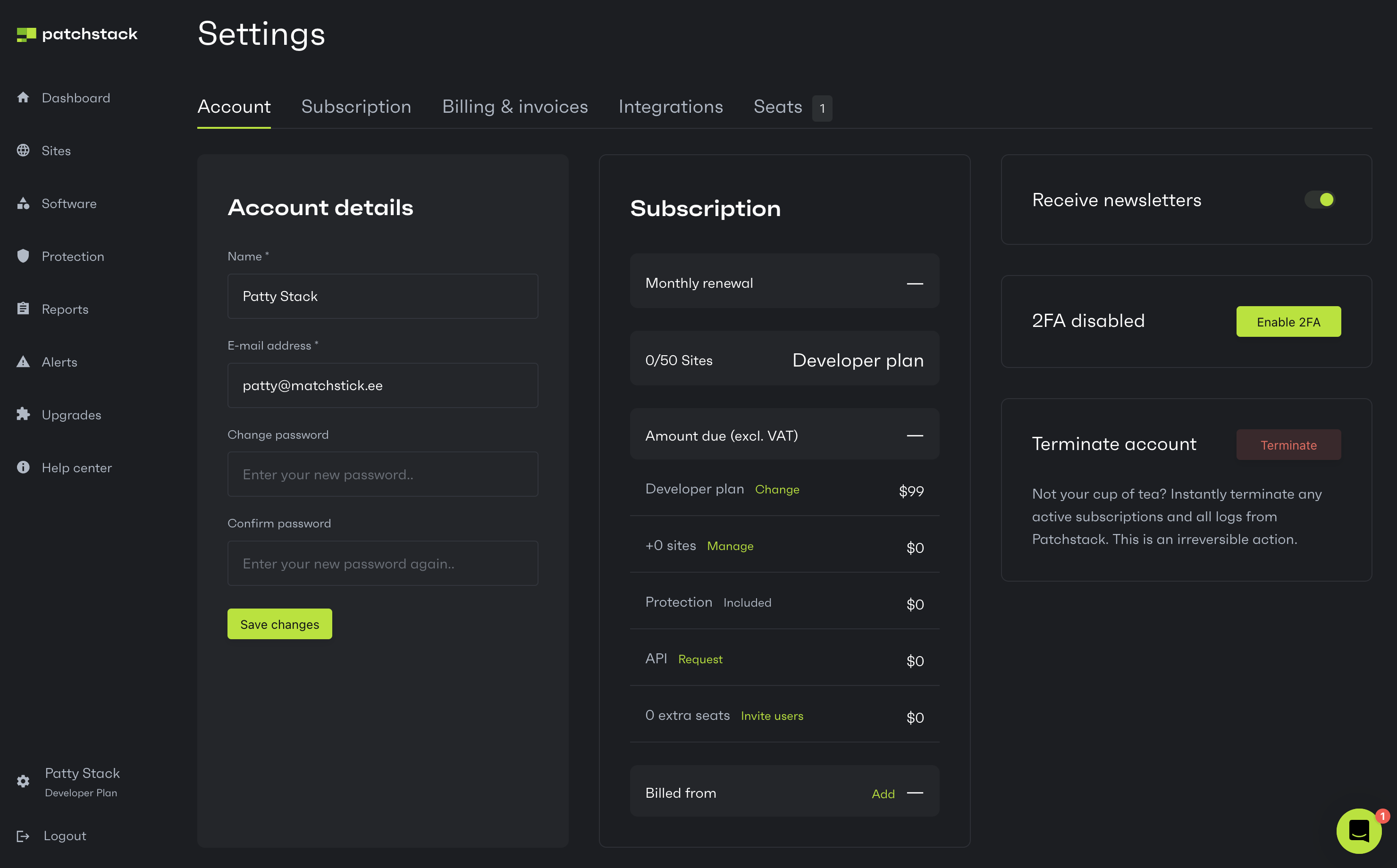
- Click Enable 2FA.
- You will be shown a popup with instructions to set up the 2FA.
- For authentication, you can use authenticator apps like the Google Authenticator app.
Get it from App Store or Google Play.
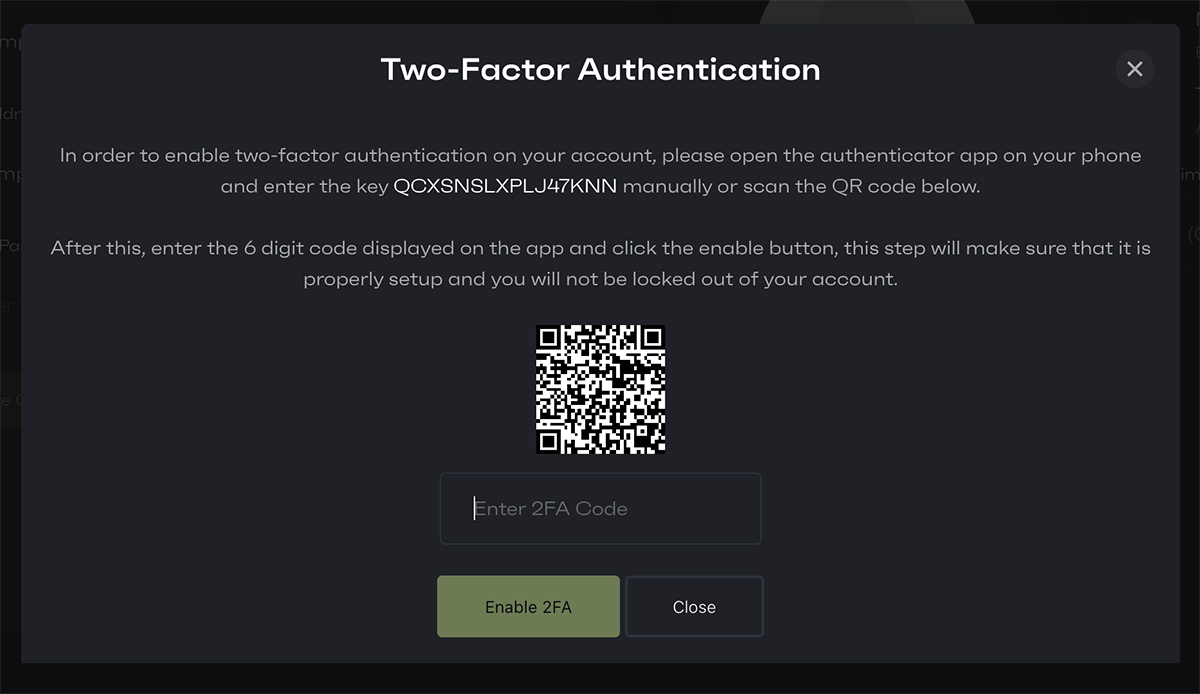
- You can scan the QR code or enter the given key manually into the mobile app.
- Enter the key given by the mobile app to the “Enter 2FA Code” input and click Enable 2FA.
You have now successfully set up the two-factor authentication on your Patchstack account!
