Integrations
The Slack integration is for the Developer and Enterprise plan users only.
To view integrations page, click on your name on Patchstack App (at the bottom left corner of the screen), then navigate to the Integrations page, or click here: https://app.patchstack.com/settings/integrations
On the Integrations page you can integrate your Slack account with Patchstack.
That way you can set up Patchstack alerts and send these to your own Slack channel.
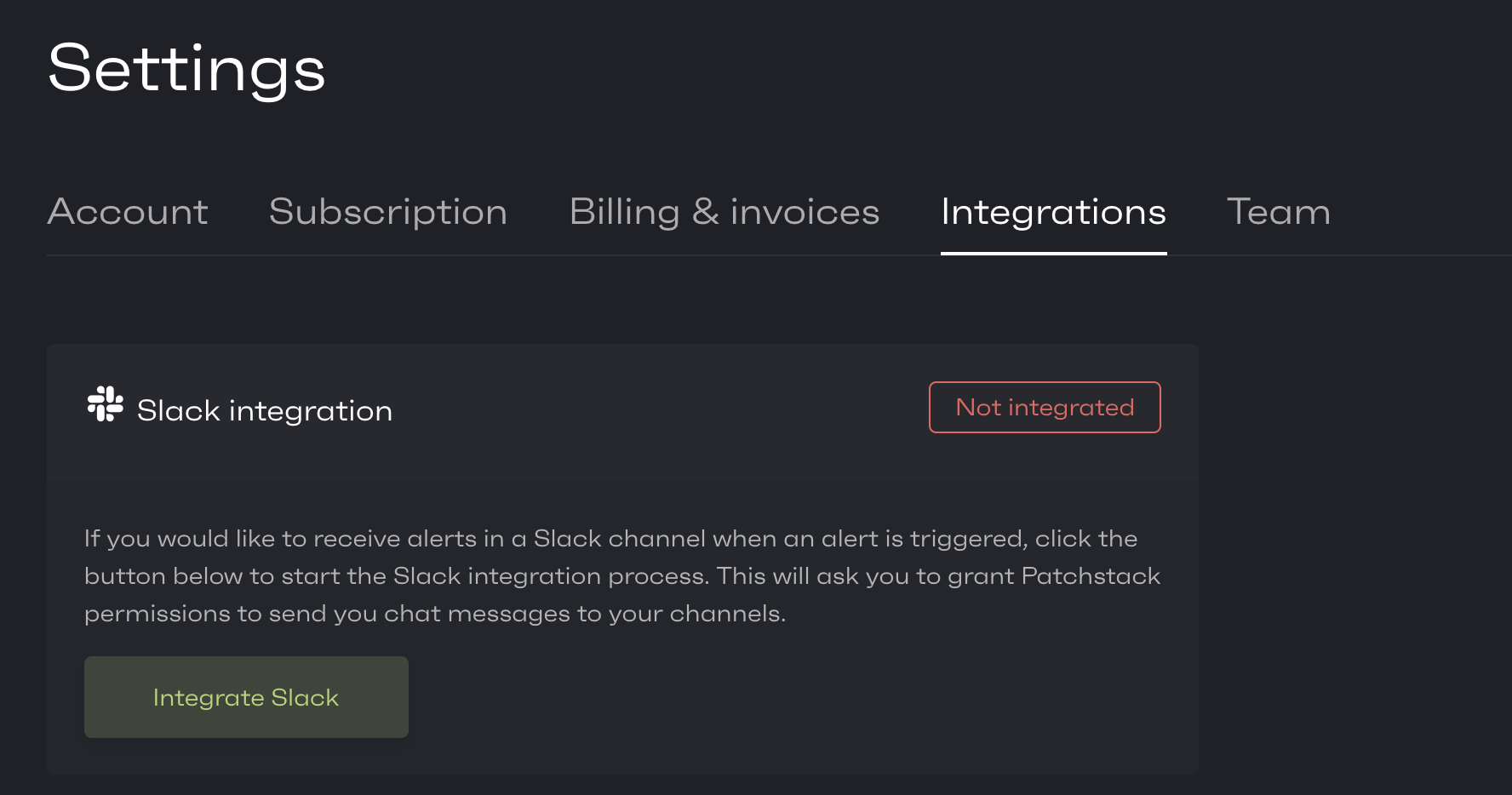
Setting up the Slack integration
Section titled “Setting up the Slack integration”To integrate Slack, click on “Integrate Slack”. You will be taken to Slack.
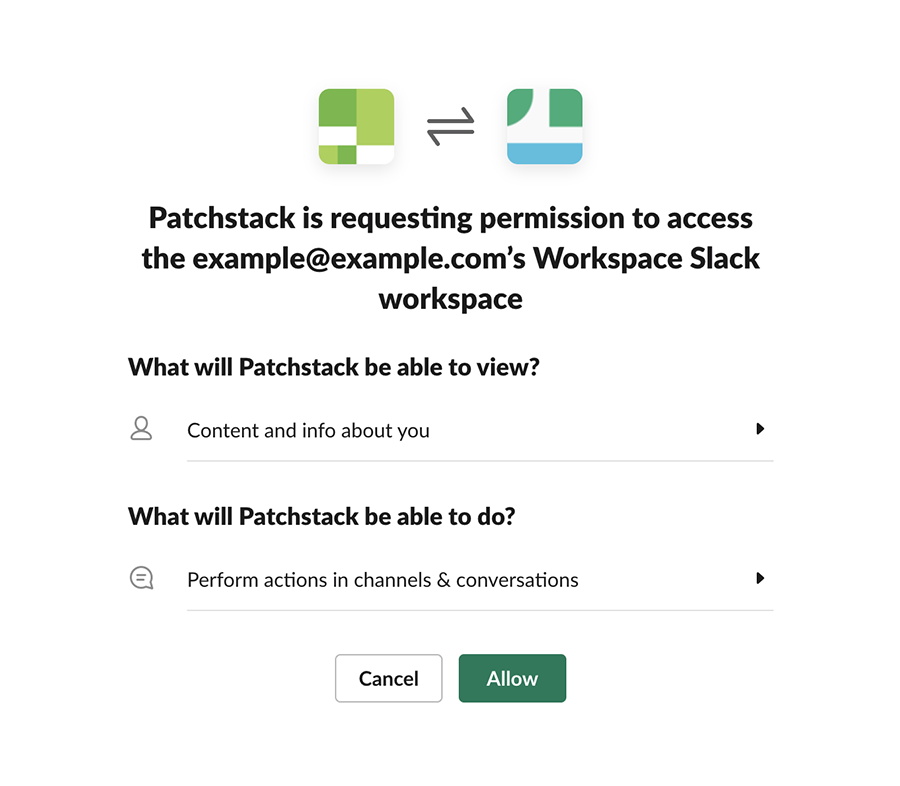
- Check the settings and click Allow.
- You will be taken back to the Patchstack App, with a success message.
- After clicking OK, you’ll have to insert your channel name.
- Insert your channel name ( e.g #alerts ).
- Click on Save & Send Test.
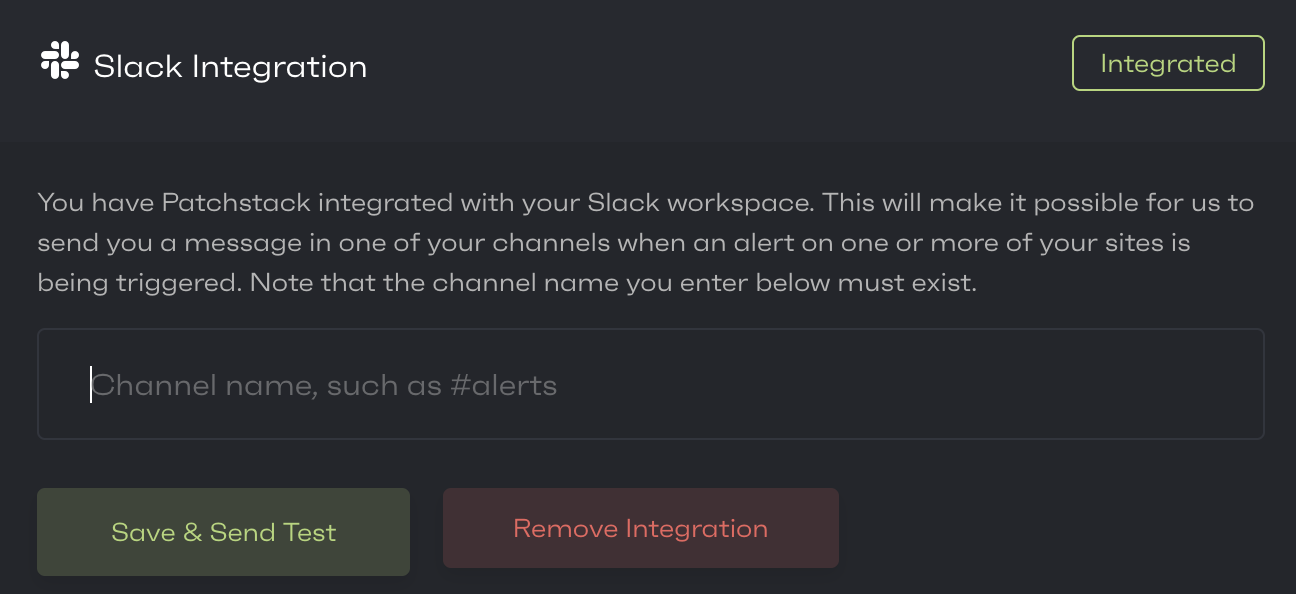
You should now receive a message to your Slack channel.
To get real alerts to your Slack channel, you will need to create an alert trigger and set it to send alerts to Slack. Follow this tutorial.
