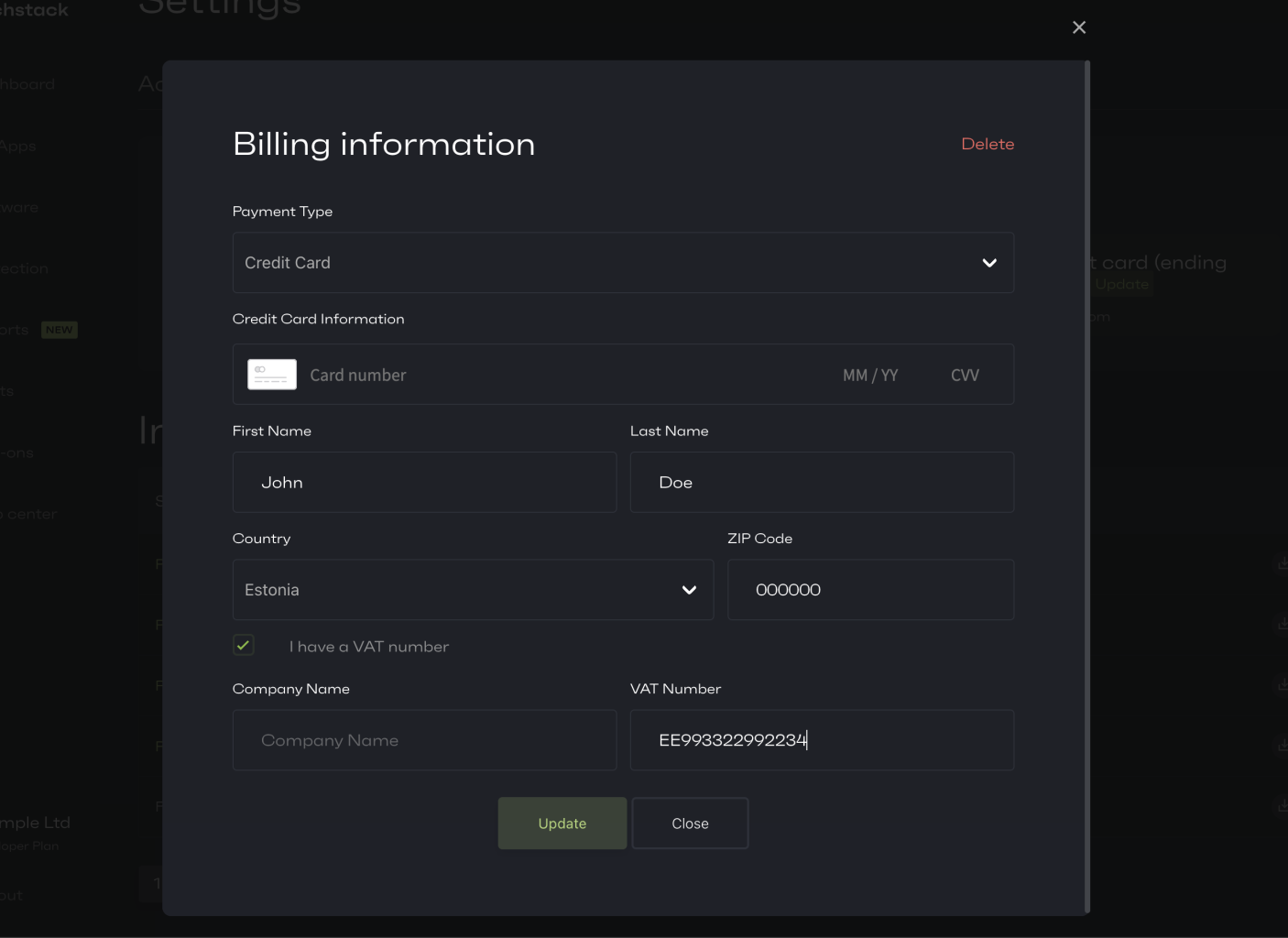Billing & invoices
To view your billing settings and past invoices, click on your name on Patchstack App (at the bottom left corner of the screen), then navigate to the Billing & invoices page, or click here: https://app.patchstack.com/billing/info
On the Billing & invoices page you can see the information about your plan; when is the next billing date and download invoices.
By scrolling down, you see general data about your invoices and download these as PDF files.
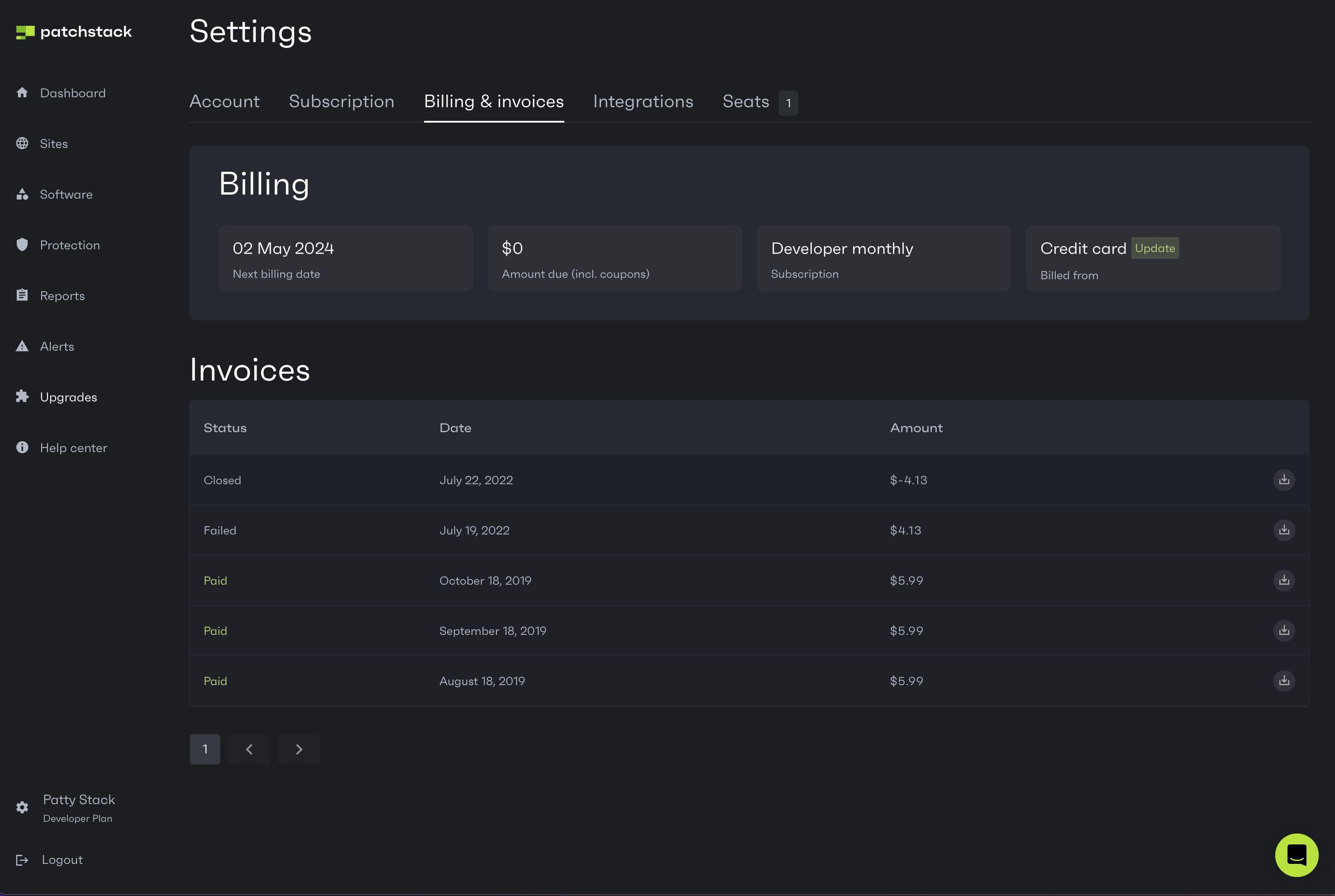
Updating the credit card information
Section titled “Updating the credit card information”To update your credit card information, or change your company address, click on the green Update button at the Credit card column.
You will then see a popup for updating your credit card information as below.
To delete the credit card, click on the red Delete button at the top right corner.