Generating security reports
Patchstack reports feature is accessible for all Patchstack users.
To view and generate the Patchstack security reports, navigate to Reports link in Patchstack App navigation menu, or click here: https://app.patchstack.com/reports/
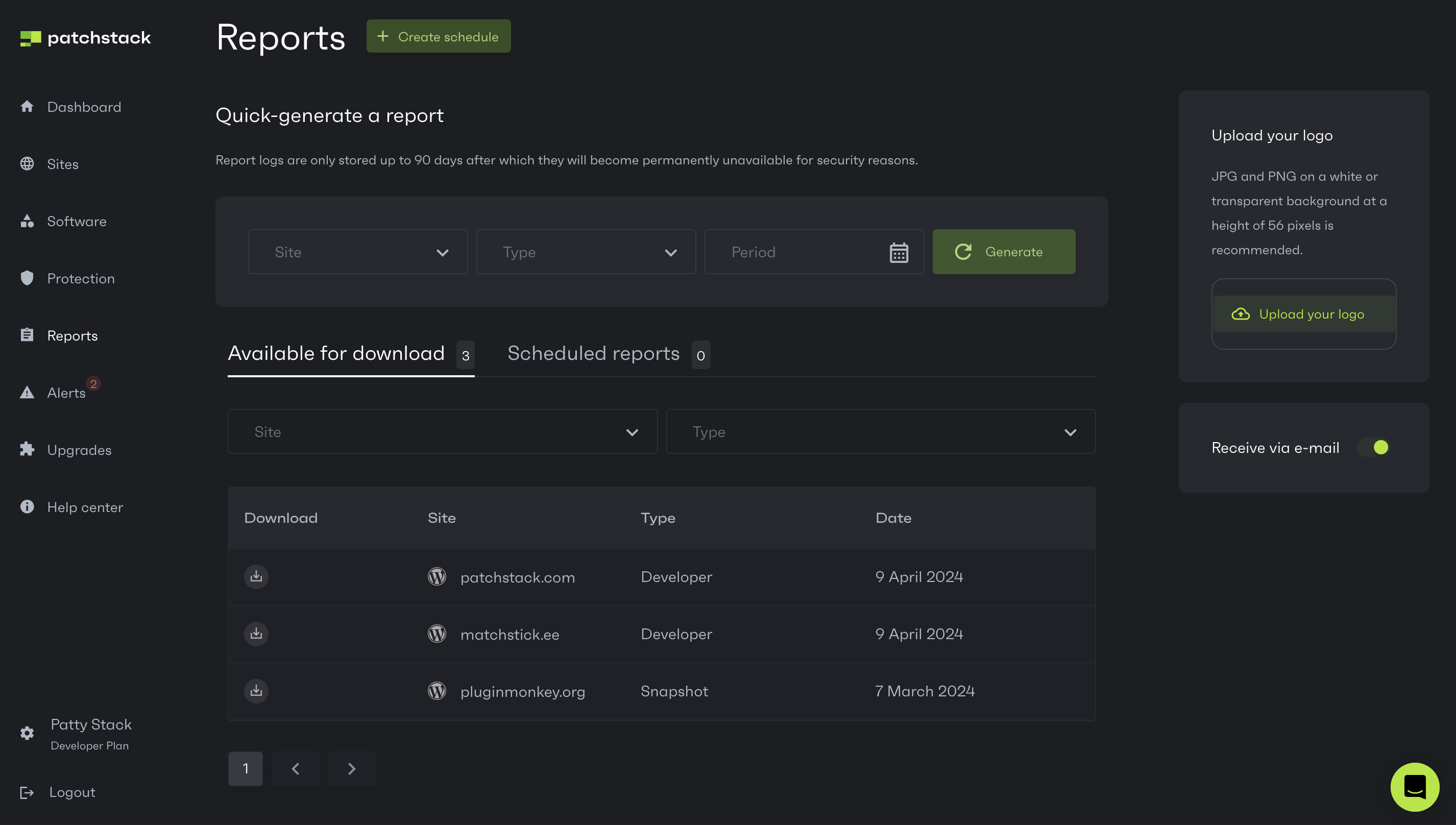
Generating a Snapshot report
Section titled “Generating a Snapshot report”- Go to the Reports page in the Patchstack App
- Click on the Site dropdown and choose your site
- Click the green Generate button
- The report is generated and you can download it, by clicking the download icon in the table below
Read more about the Snapshot reports here.
Generating a Developer report
Section titled “Generating a Developer report”This feature is only for the Developer and Enterprise plan users
- Go to the Reports page in the Patchstack App
- Click on the Site dropdown and choose your site
- From the second dropdown choose Developer report
- From the third dropdown, select the timeframe for which you want your report
- Click the green Generate button
- The report will be generated in a few minutes. Once ready, you can download it by clicking the download icon in the table below.
Read more about the Developer reports here.
