Scheduling security reports
Reports scheduling is a feature for the Developer and Enterprise plan users.
To view the scheduled security reports or schedule new reports, navigate to
Reports > Scheduled reports in Patchstack App, or click here: https://app.patchstack.com/reports/scheduled
If you have clients to whom you want to send PDF security reports regularly, scheduling the reports can be highly beneficial for you. The reports will be generated automatically and can be accessed from the Patchstack App at any time.
Reports will be available for downloading on the Reports page.
Creating a report schedule
Section titled “Creating a report schedule”- Go to the Reports page in Patchstack App
- Click on the + Create Schedule button at the top of the screen
- You will see a popup as such:
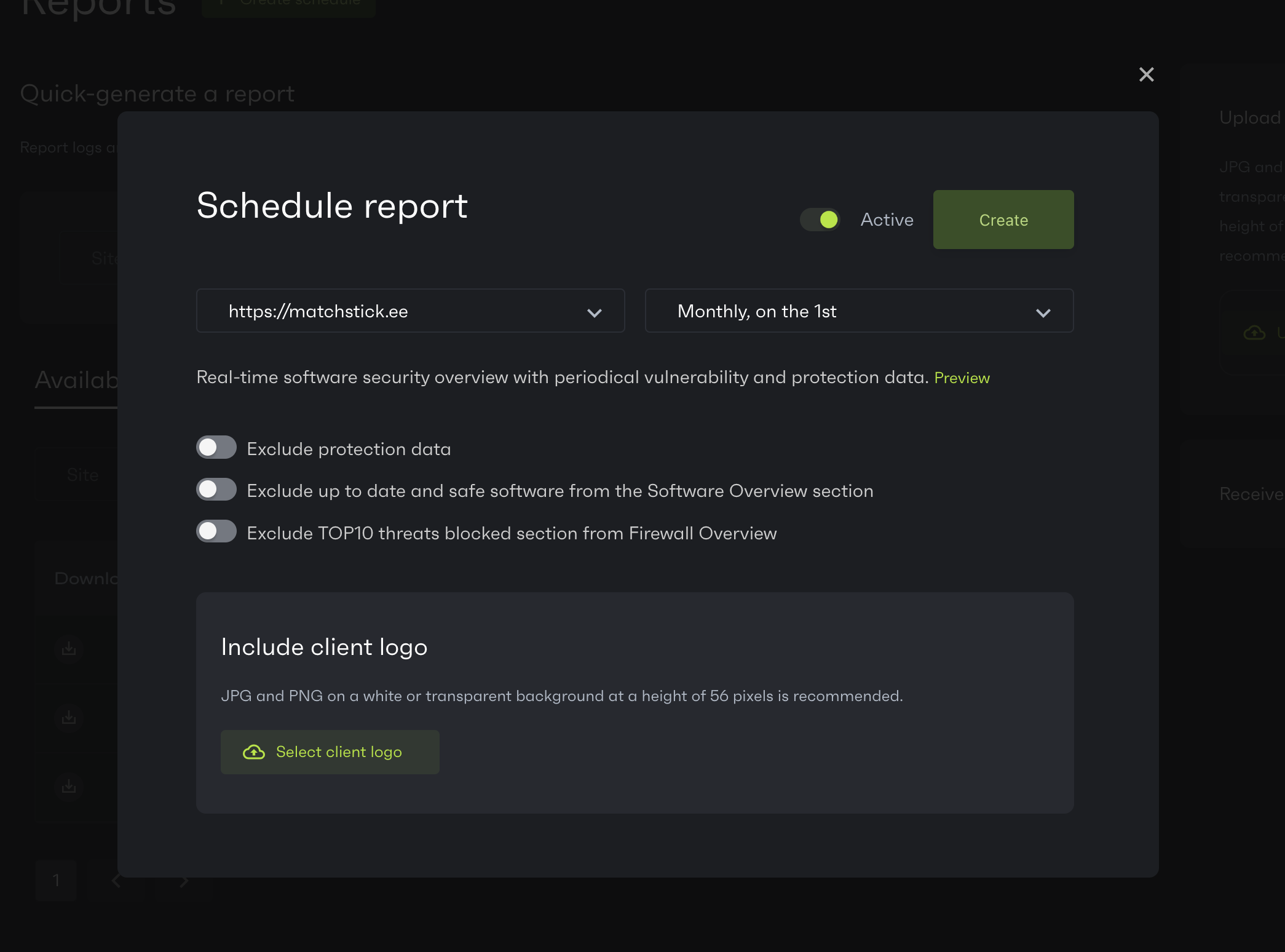
- Pick your site URL from the left dropdown menu. You can then choose to schedule the reports two ways:
- Monthly, on the 1st
- Weekly, on Mondays
- If you are on an Enterprise plan, you can also customize some report settings and upload your customer’s logo, which will be shown on the reports.
- Having finished with customizing, click Create.
Note that reports are generated at specific times:
- Weekly reports are generated every Monday, 02:00 UTC time
- Monthly reports are generated every month on 1st, 03:00 UTC time
Editing a report schedule
Section titled “Editing a report schedule”To edit a schedule, head to the Scheduled reports tab on the Reports page.
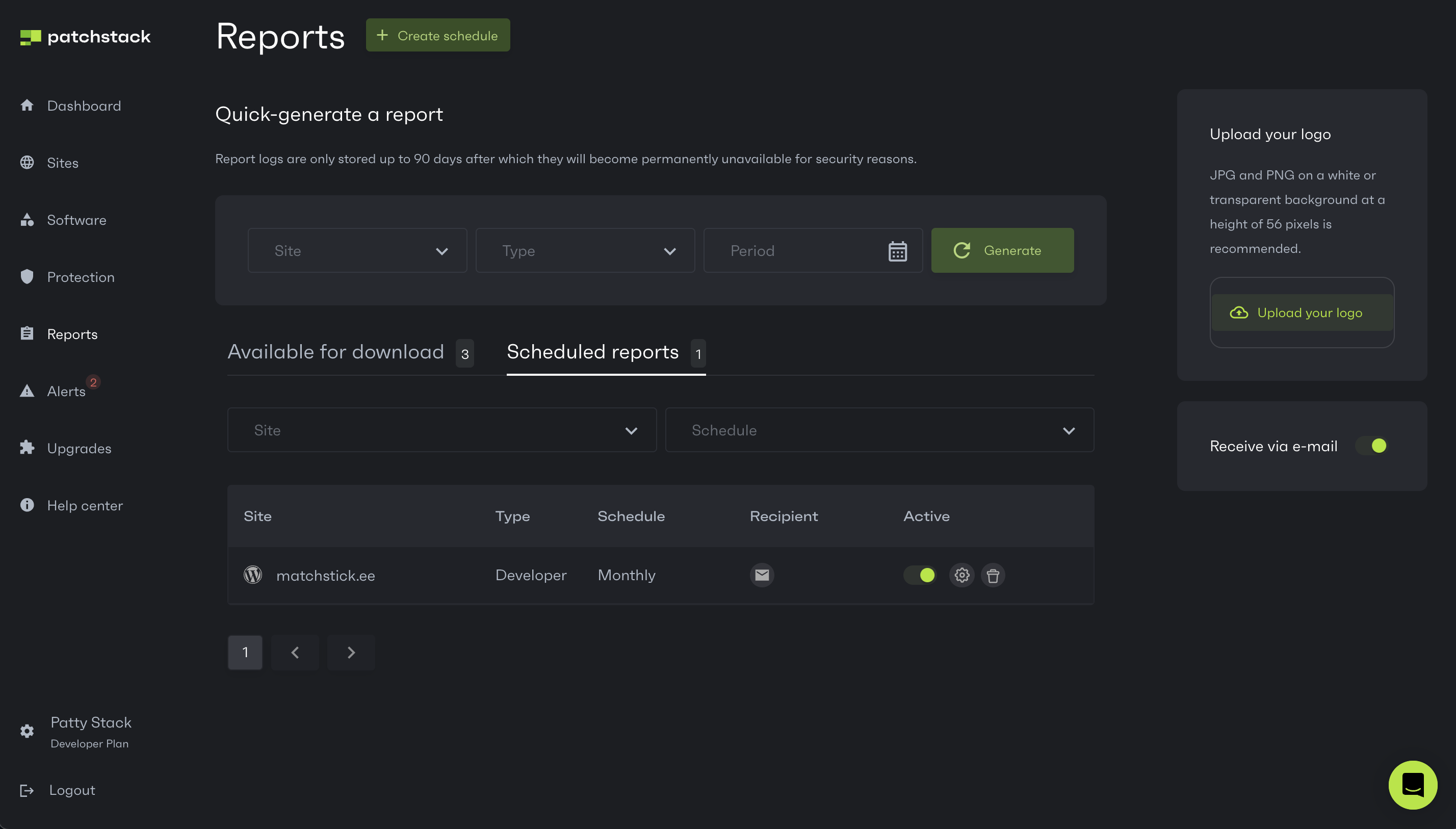
You can then see all the sites that have any reports scheduled.
Click on the gear icon on the row of the domain.
You will see a popup as such (note that the screenshot contains some settings for an Enterprise plan user):
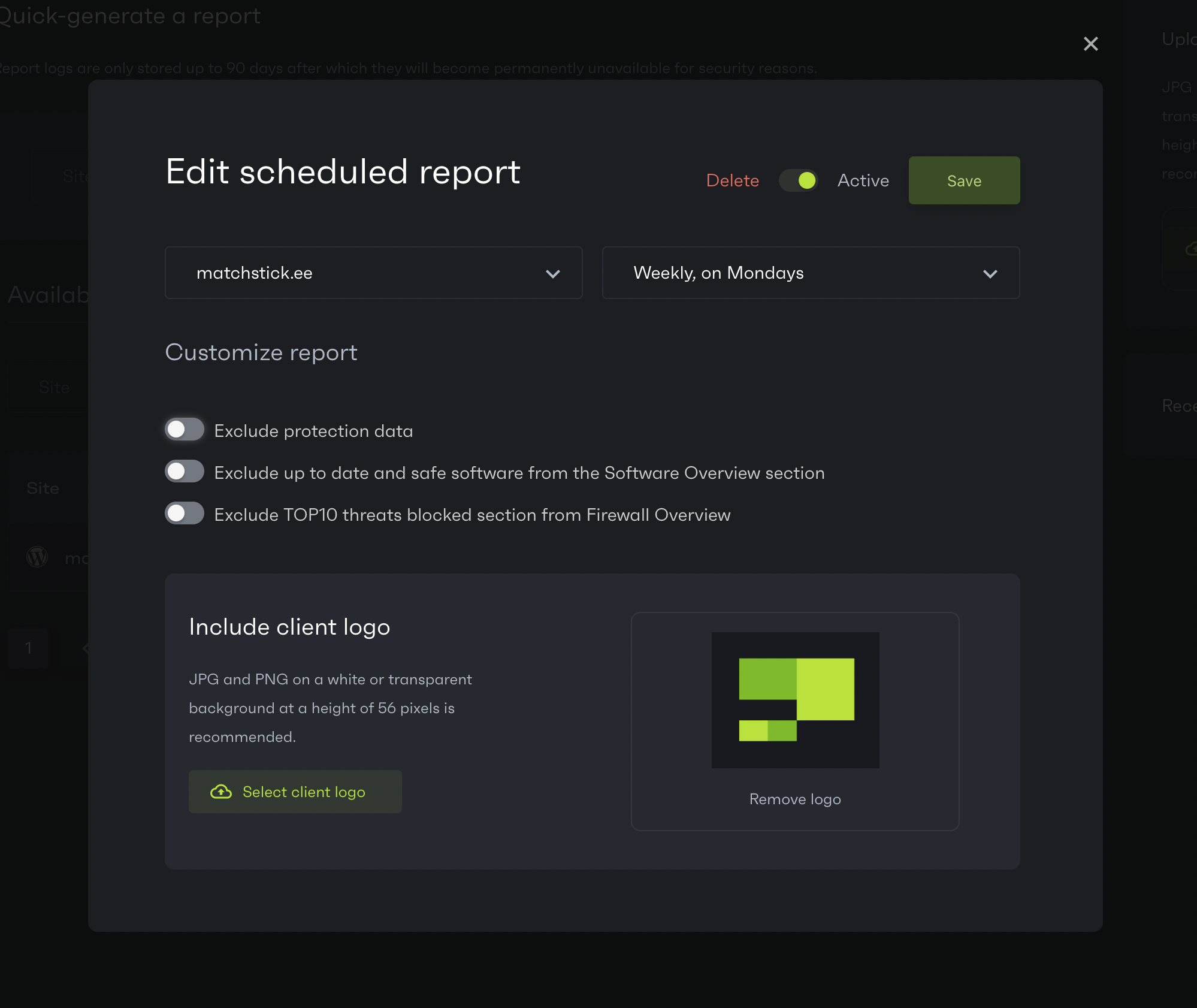
If you are an Enterprise plan user, you can toggle the switches in order to customize the data shown on the PDF reports. Also, it is possible to upload the customer logo, so it will be shown on the reports.
After making the changes, click on Save button at the top right corner.
