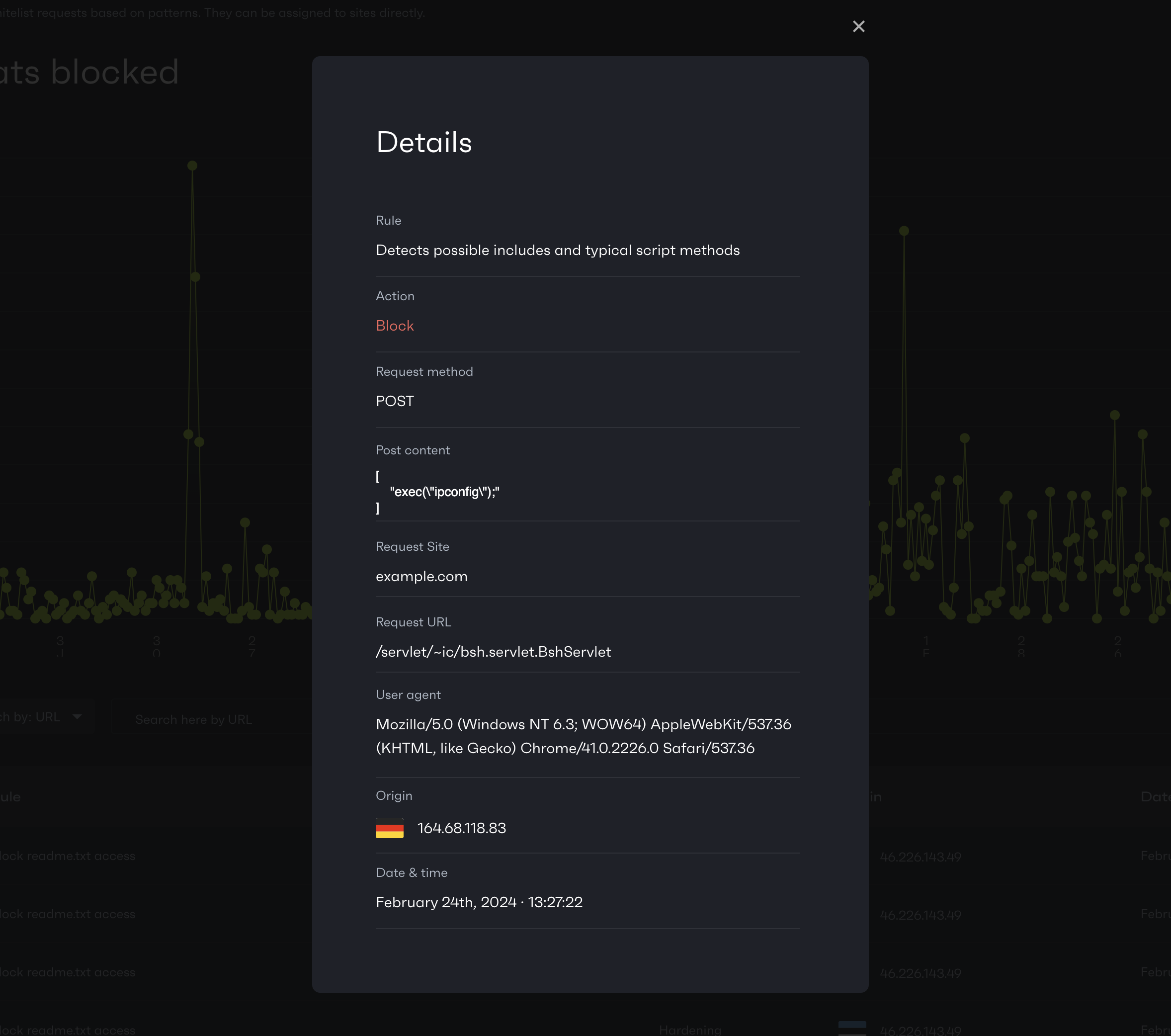Overview
Site protection overview and security solutions are available for all Patchstack paid plan users.
Protection settings and modules are available for WordPress sites only.
The Protection overview subpage is found at Sites > yoursite.com > Protection in Patchstack App.
On the Protection overview subpage you can:
- Toggle the protection modules on/off for your site
- See where your site got attacks from
- See how have the hackers tried to attack your site
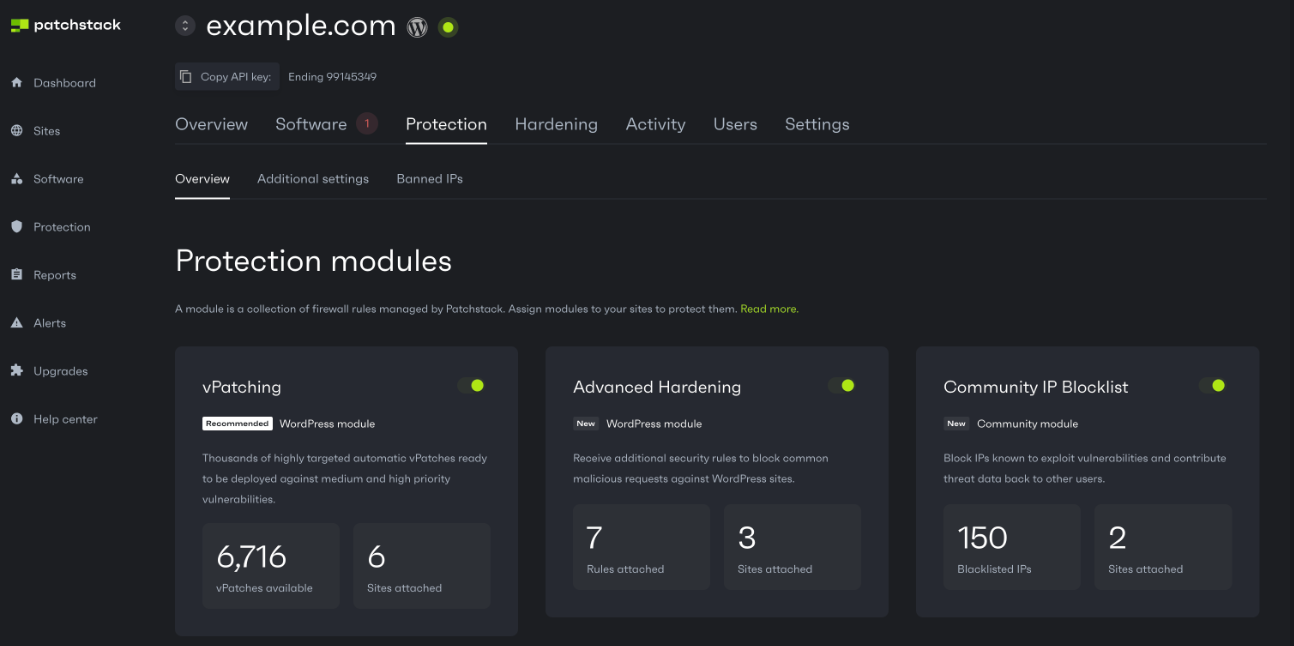
Protection modules
Section titled “Protection modules”Patchstack firewall consists of three types of protection modules, which can be toggled on and off for any protected site. These protection modules also show the number of your sites are attached to each module. Below are the decriptions for all three protection modules:
vPatching module
Section titled “vPatching module”Receive Patchstack’s vPatches (virtual patches) to protect you sites against attacks targeted for known dangerous vulnerabilities in your sites. vPatches are highly specific and strict firewall rules that prevent vulnerabilities from being exploited without changing any of your code.
📖 Read more
Advanced hardening
Section titled “Advanced hardening”The Advanced hardening module applies additional security mechanics to the WordPress application to block common malicious requests against WordPress sites.
📖 Read more
Community IP blocklist
Section titled “Community IP blocklist”Community IP blocklist blocks access to IP addresses which are known to exploit vulnerabilities. This module contributes threat data back to the Patchstack network.
Activity section
Section titled “Activity section”From the Activity section of the Protection overview page, you see how many times did Patchstack firewall block the traffic for potential threats.
You can set a filter to show the data from up to 1 year ago.
On the right side of this protection activity section, Patchstack App shows the top 5 IP’s blocked, and top 5 threats blocked in the given period of time.
Log history section
Section titled “Log history section”Each hacking attempt or attack is shown as a separate protection log entry. You can click on any log entry to view more details about the particular blocking.
To see the details of any attack, click on a table row. A popup opens next.