Adding a site
Adding a site to Patchstack is relatively easy. Here is a simple guide on how to add and connect a site to Patchstack App:
- Navigate to the Sites view in Patchstack App
- Click on + Add new button.
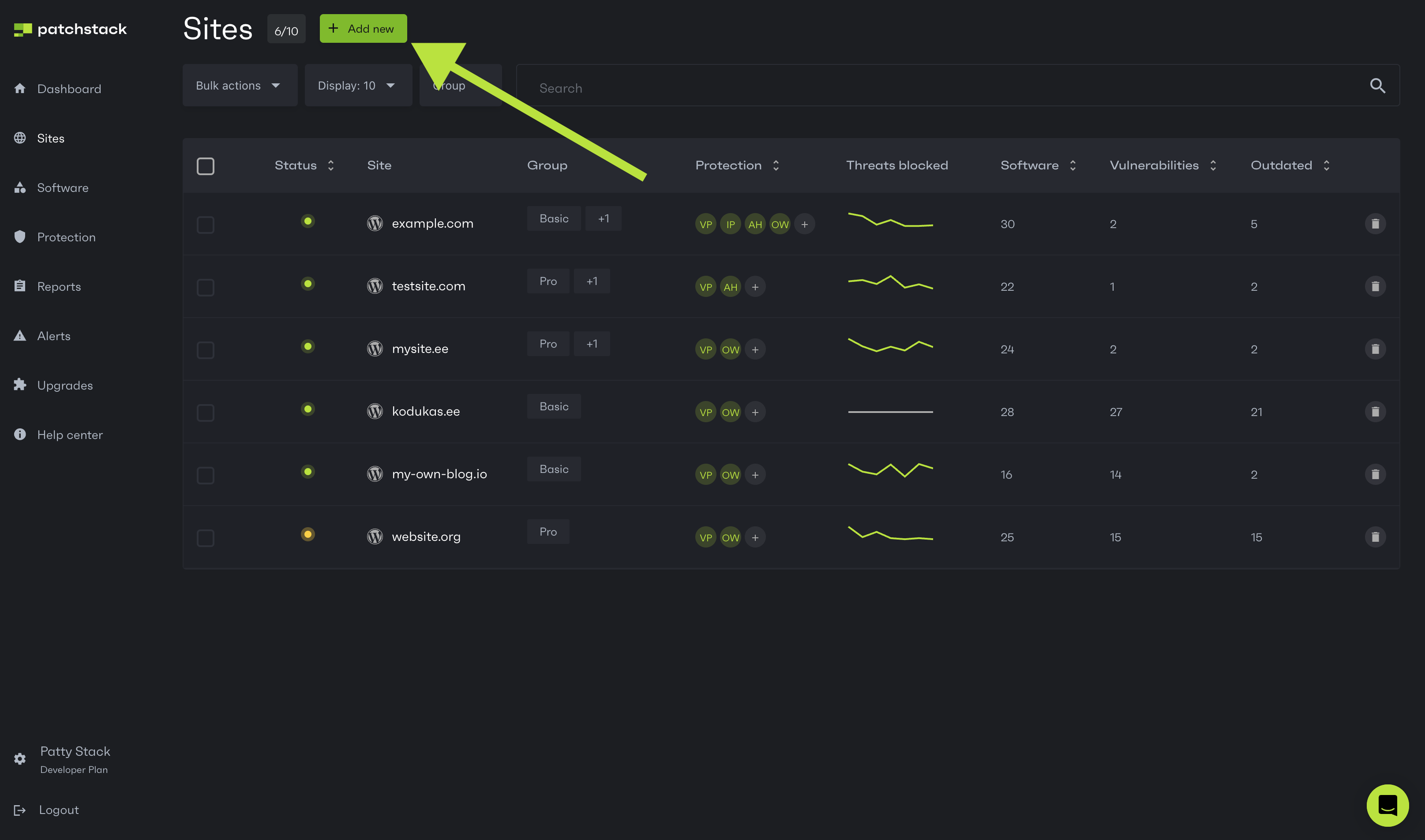
- Type your domain name into the popup and choose your CMS:
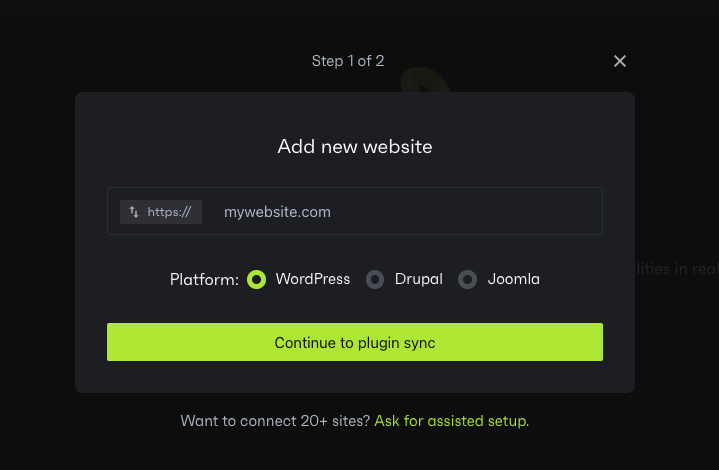
- Click on Continue to plugin/connector sync.
- In case you chose WordPress, continue with the steps below. If you chose other CMS, check Joomla instructions or Drupal instructions
- You will be taken to the next step, where you can follow the next instructions.
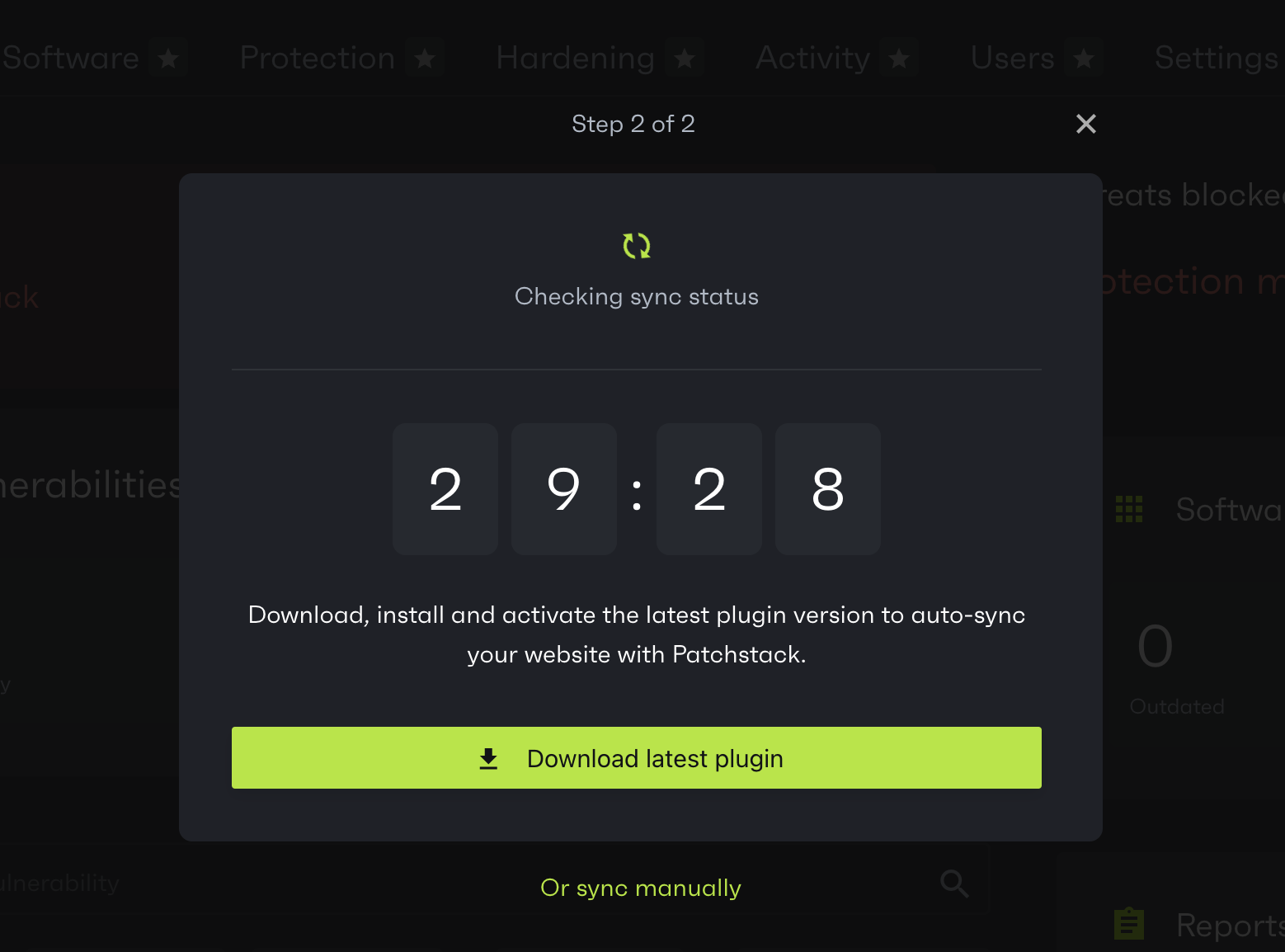
- Click Download latest plugin
- Upload the plugin .zip file to your WordPress site by visiting /wp-admin > Plugins > Add New > Upload Plugin
- Activate the plugin
If you need further help, don’t hesitate to reach out to us via live chat at the bottom right corner!