Automatic updates
Automatic updates feature is available for all Patchstack users.
This feature is available for WordPress sites only.
Navigate to the automatic updates page by visiting Software > Automatic updates, or click here: https://app.patchstack.com/software/updates
On the Automatic updates subpage, you can see which of your sites have auto-updates enabled. You can turn automatic updates for each of your sites on / off.
Patchstack also has an option to only auto-update such software that has any vulnerabilities detected.
For each site, you have the following options:
- Auto-update only vulnerable components (recommended) - this option includes core versions, plugins and themes
- Auto-update WordPress core (whenever update is available)
- Auto-update plugins (whenever update is available)
- Auto-update themes (whenever update is available)
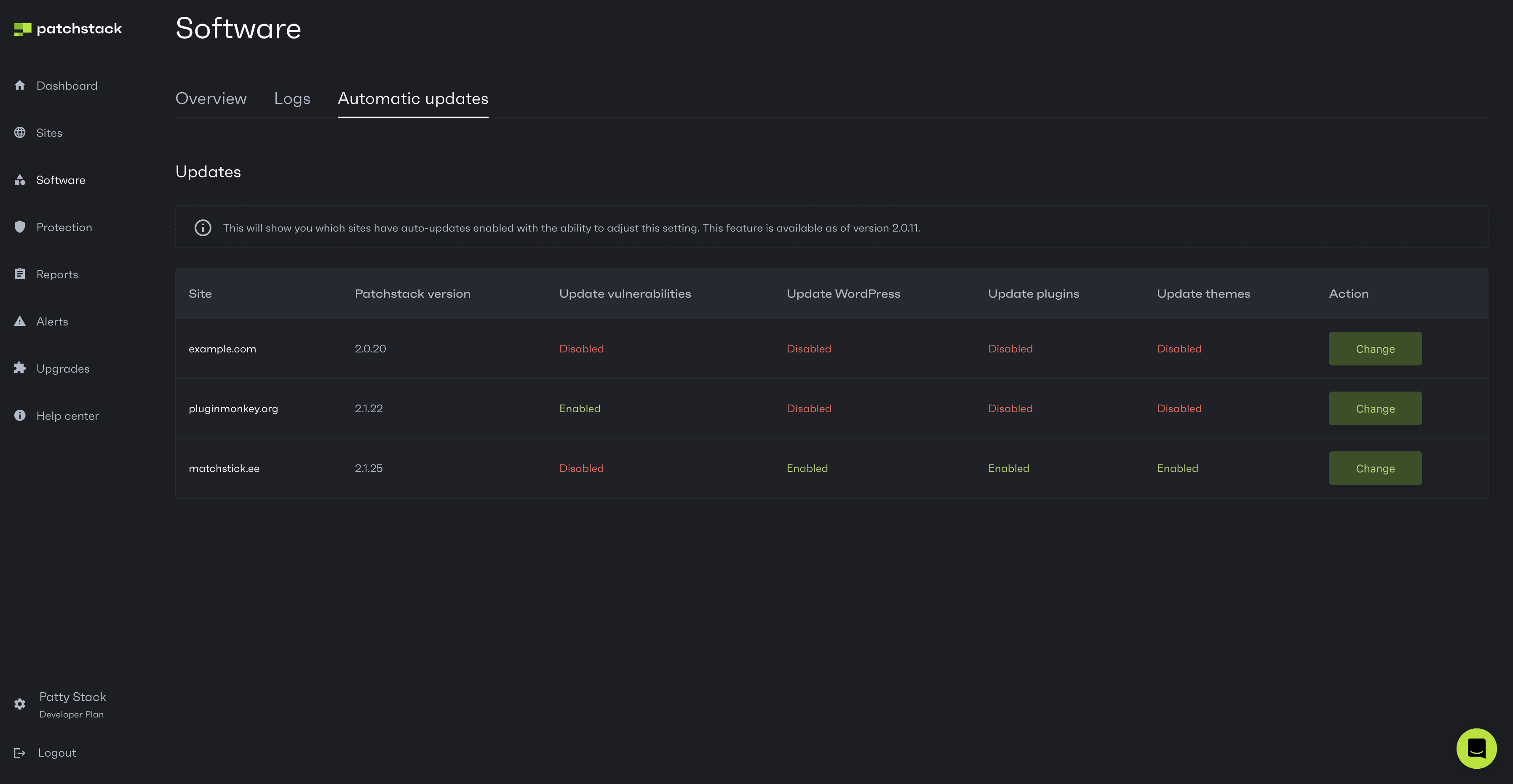
Turning on the auto-updates
Section titled “Turning on the auto-updates”To turn on the auto-updates feature, click the Change button of the corresponding site in the table.
You will be shown a popup, which lets you toggle auto-updates for:
- Only vulnerable software versions
- For all WordPress core versions (whenever update is available)
- For all plugin versions (whenever update is available)
- For all theme versions (whenever update is available)
To activate any of the options, toggle the buttons. (see the image below).
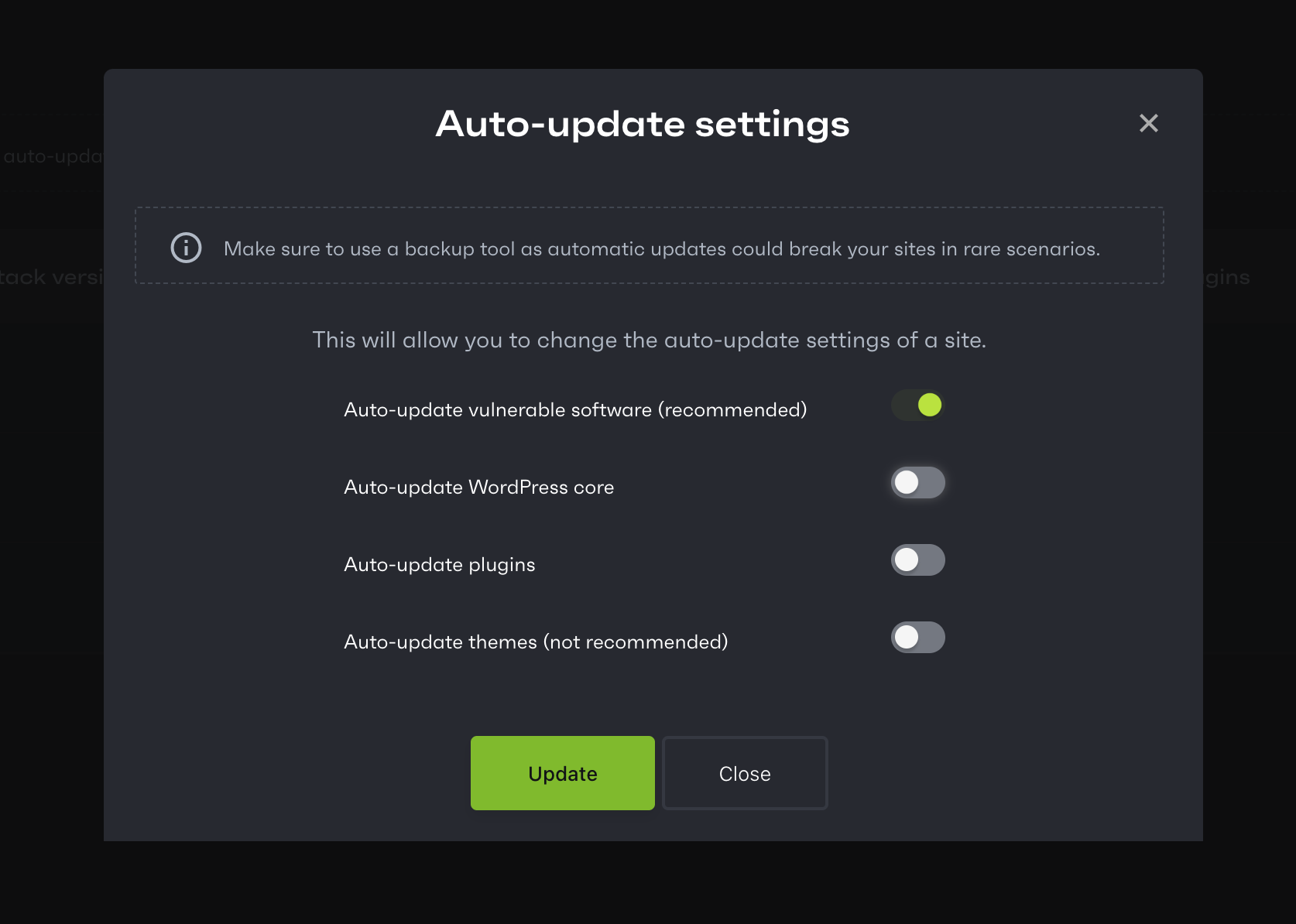
❗️ Note that auto-updating won’t work for some of the premium plugins or themes as these may not use standard updating mechanisms (for example some software requires a separate licnese checking call)
‼️ Note that updating software could potentially break your site, but for security reasons, it is recommended to still auto-update at least your vulnerable software components.
After toggling the buttons, click Update.
