Joomla Installation
- The Joomla extension will be made available through Joomla.org in 2025.
Requirements
Section titled “Requirements”- Joomla core version 4+
- PHP 5.6+
Installation
Section titled “Installation”Follow these steps to install the Patchstack connector on your Joomla site.
- Download the Joomla connector here.
- Navigate to the administration area (/administrator/) on your site.
- Navigate to System > Extensions
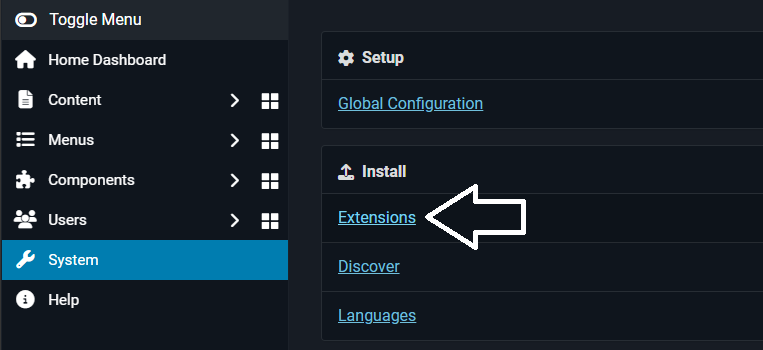
- On the extension installation page, drag and drop the downloaded .zip file of the connector into the page.
- After installation, you will be redirected to the Patchstack connector configuration page.
- On this page, enter the API key found on the page of your site in the Patchstack App.
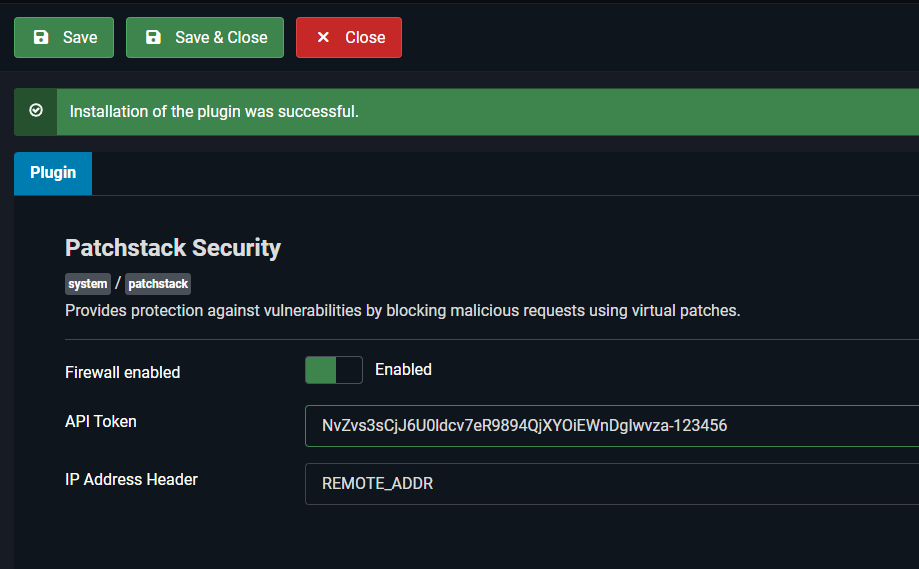
- Click on the Save button.
- After it has been saved, note that the API token is still present in the field. Visit your site in the Patchstack App to view its information and note that it connected to Patchstack.
If you need further help, don’t hesitate to reach out to us via live chat at the bottom right corner!
